
This article shows you how to deploy a Robo-Trader for either live-testing or real-trading, on ALGOGENE platform.

What is a Robo-Trader?
ALGOGENE Robo-Trader is a usage scenario for automatically trading algo execution. With a Robo-Trader, it could save your time in continuous monitoring financial markets and tedious steps of manual trade inputs. Whenever there are trading signals generated, the investment bots will directly submit and execute the trade orders to your personal broker accounts. The overall workflow is summarized in this diagram.
Who are the providers of Robo-Traders?
The Robo-Traders could either be
- DIY - developed by yourself, or
- Subscribed from a third-party algo providers in ALGOGENE Marketplace
Prerequisites
For real-trading, you are required to link up your ALGOGENE account with a securities account from our supported brokers. Please refer to these posts for the setup if you haven't done so.
- Connect Trading Account with Alpaca
- Connect Trading Account with Binance
- Connect Trading Account with BingX
- Connect Trading Account with Bitget
- Connect Trading Account with Bitrue
- Connect Trading Account with Bybit
- Connect Trading Account with CoinEx
- Connect Trading Account with Eqonex
- Connect Trading Account with Exness
- Connect Trading Account with GO Markets
- Connect Trading Account with HyperLiquid
- Connect Trading Account with Interactive Brokers
- Connect Trading Account with IG
- Connect Trading Account with KuCoin
- Guideline to use ALGOGENE DLL in MetaTrader
- Connect Trading Account with MEXC
- Connect Trading Account with OANDA
- Connect Trading Account with OKX
- Connect Trading Account with Tickmill
- Connect Trading Account with Tiger Brokers
- Guideline to setup Incoming Webhook Signal with TradingView
- Connect Trading Account with WhaleFin
For live-testing, you can either use ALGOGENE for the paper-trading (by default), or connect to demo accounts provided by above brokers.
1. How to deploy DIY Robo-Trader?
(a) Deploy from a backtested script
In fact, it is the most common deployment method for our research based users. For DIY Robo-Trader, it is highly recommended to backtest your strategy before go-live. It does not only allow you to assess how a strategy would have performed in the past, but also to discover potential logical bugs in your script.
The deployment from backtest is very simple which requires NO code changes. Here are the steps to deploy a backtest script:
- Suppose you've already backtested some strategies on ALGOGENE, where you can check it from [My History] as follows.
- Now, go to [Settings] > [Trade Account]
- then [Live Test] for live-test deployment, or
- [Real Trade] for real-trade deployment
- Select your broker-linked account, and click button "Execute Algo"
- Choose your desired backtest script, and click "Execute" button
- Verify your action
- After passing the verification step, go to [Live Test] or [Real Trade] depending on your case. Your Robo-Trader is active now!
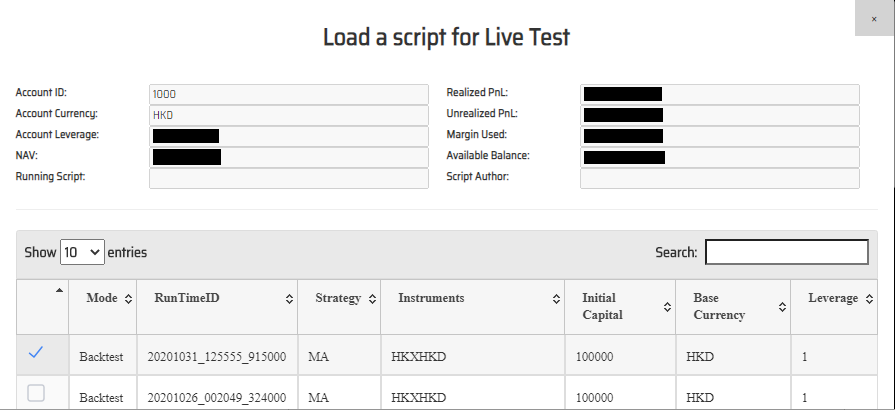

(b) Deploy from livetest/ real-trade interface
It is feasible for you to write your script entirely from livetest/ real-trade interface. However, we don't recommend you to do so due to potential risk of logic errors. Instead, it will be the case when you want to fine-tune your strategy after deploying from a backtest script. The scripting language and framework are exactly the same to what you have done in backtesting. Here are the steps:
- Go to [Live Test] or [Real Trade] depending on your case
- Go to [Account Details], select your linked account and click "Stop Algo"
- Now, go to [Account Details] > [Script], re-write or update your trading logics, then press button "Run" (you can refer to Tech Doc for ALGOGENE Web APIs)
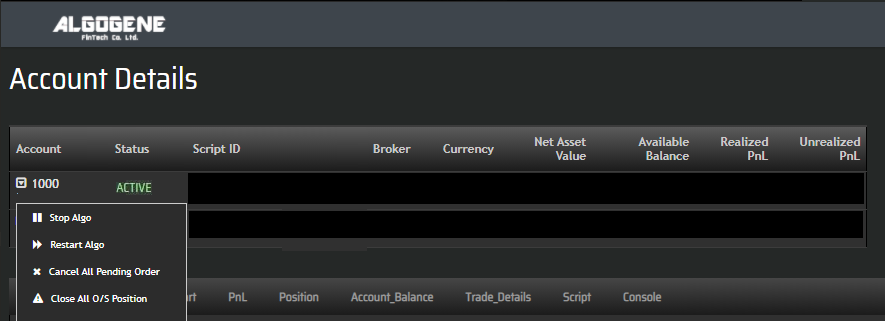
(c) Deploy through ALGOGENE REST API
If you want to host your strategy locally rather than on ALGOGENE's cloud, you can also utilize ALGOGENE REST API. Please refer to the REST API Doc for the implementation details. The workflows are summarized below:
- Use "Account Configuration" endpoint to link up ALGOGENE with your broker accounts
- Use "Orders" endpoints to send orders
- Other endpoints to query market data, account balance, inventory, etc
To ease for strategy performance analysis, your transaction details executed via REST API will also be real-time synchronized on ALGOGENE's web portal. You can check it from [Live Test] or [Real Trade].
2. How to deploy a subscribed Robo-Trader?
- Explore available Robo-Traders from ALGOGENE Marketplace
- Choose a desired Robo-Trader, click "SUBSCRIBE"
- Select your desired "Run Mode" and "Account", then click "SUBMIT"
- Go to [Setting] > [Algo Market] > [My Subscribed Algo Strategy], you should see your subscribed Algo is active in trading for you. You have the feasibility to "Stop copy trade" and "Start copy trade" at any time.
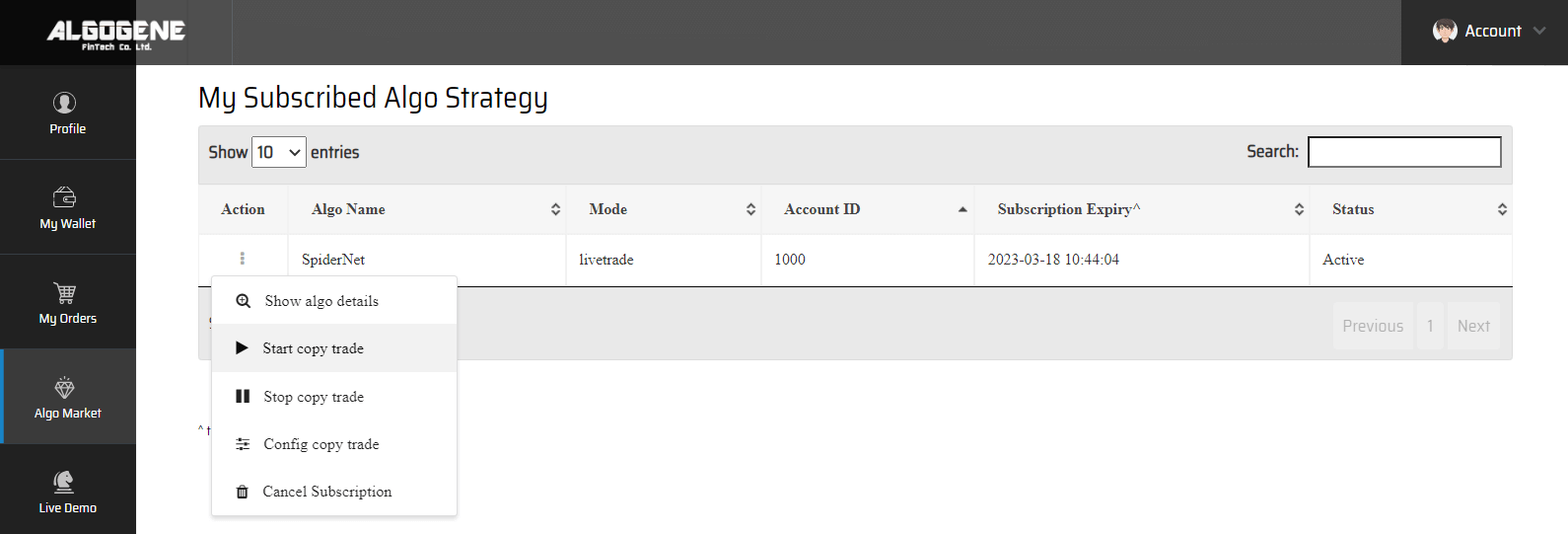
It is now the time to build up your own Robo portfolio. Let's Robo-Traders work for you, and free you up to enjoy the life!
