
ALGOGENE now supports users to trade with OKX accounts using ALGOGENE dedicated trading gateway!

Open OKX trading accounts through our partnership link, you will enjoy:
- OKX's Mystery Boxes worth up to $10,000
- Lifetime 10% commission rebate for every trade on OKX
- HK$300 free credits on ALGOGENE
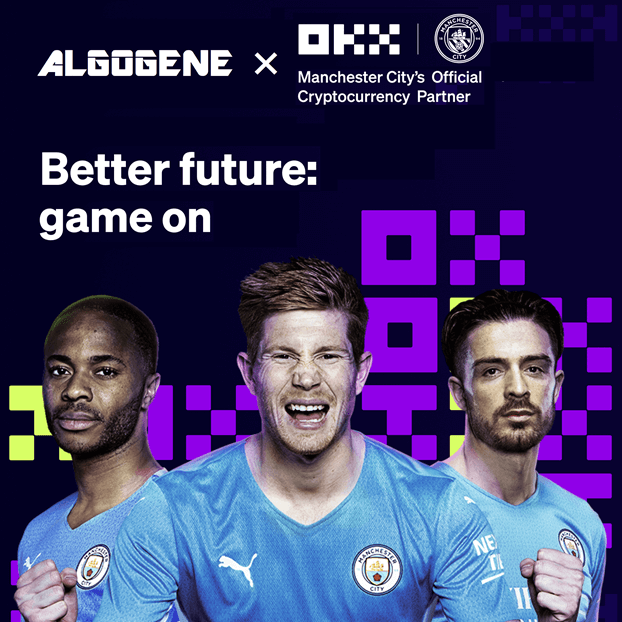
This article goes through the steps to connect ALGOGENE with your OKX trading account. The overall workflow is summarized in this diagram.
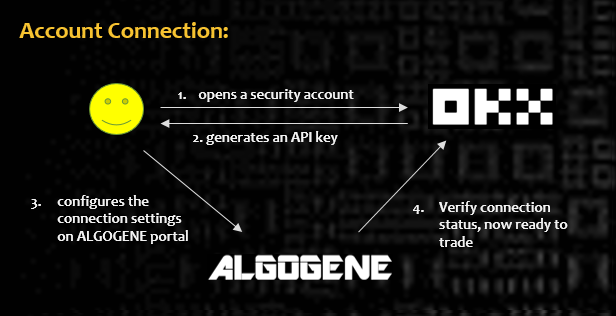
Who is OKX?
OKX (https://www.okx.com//), formerly called OKEx, is a crypto exchange initially headquartered in China and now based in Seychelles. As of the time of writing, OKX ranks to be the top #8 cryptocurrency exchange by trading volume. It offers crypto trading for spot and derivatives including margin, futures, perpetual swaps and options. Other products include: trading bots, block trading, crypto loans, and OKX Earn (savings, stablecoins, DeFi, staking, etc).
Client Onboarding on OKX
- Sign up on OKX
- From top right dropdown, click "Verification" and follow the instructions to complete the KYC process
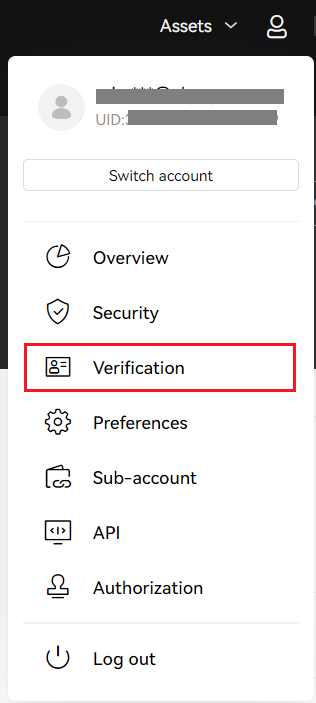
Trading Account Configuration
ALGOGENE supports 2 methods to connect with your OKX accounts.
- API Key
- OAuth
1. For API Key method,
- For connecting real trading accounts, please refer to this section.
- For connecting demo trading accounts, please refer to this section.
- Config on ALGOGENE
- Login ALGOGENE portal
- Go to 'Settings' -> 'Trade Account'
- Select an ALGOGENE live-test or real-trade account depending on your case
- Choose "OKX" in broker dropdown
- Update the connection settings as follows:
- "API Key" -> Your OKX's API Key
- "Password" -> Your OKX's API Secret
- "Passphase" -> Your OKX's API Passphase
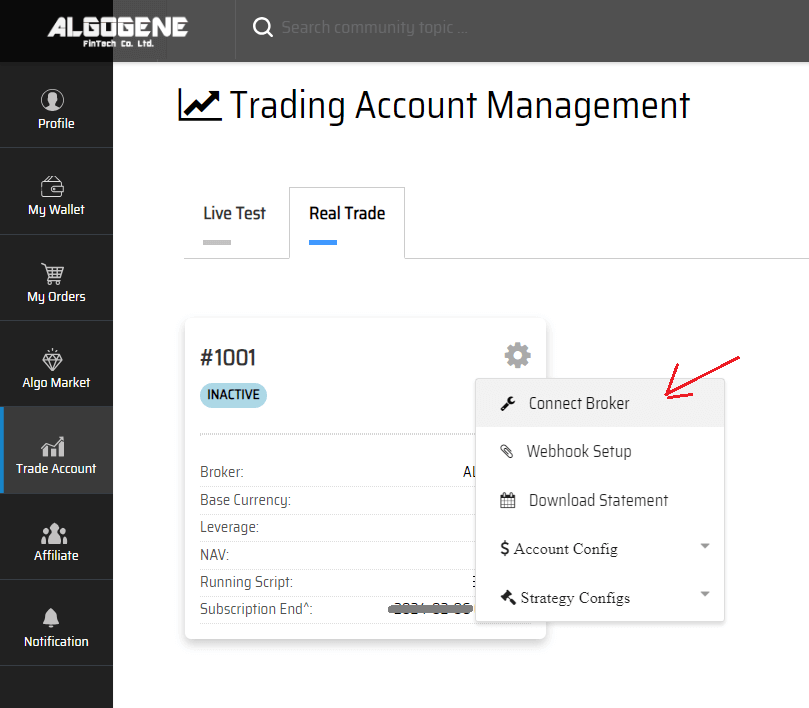
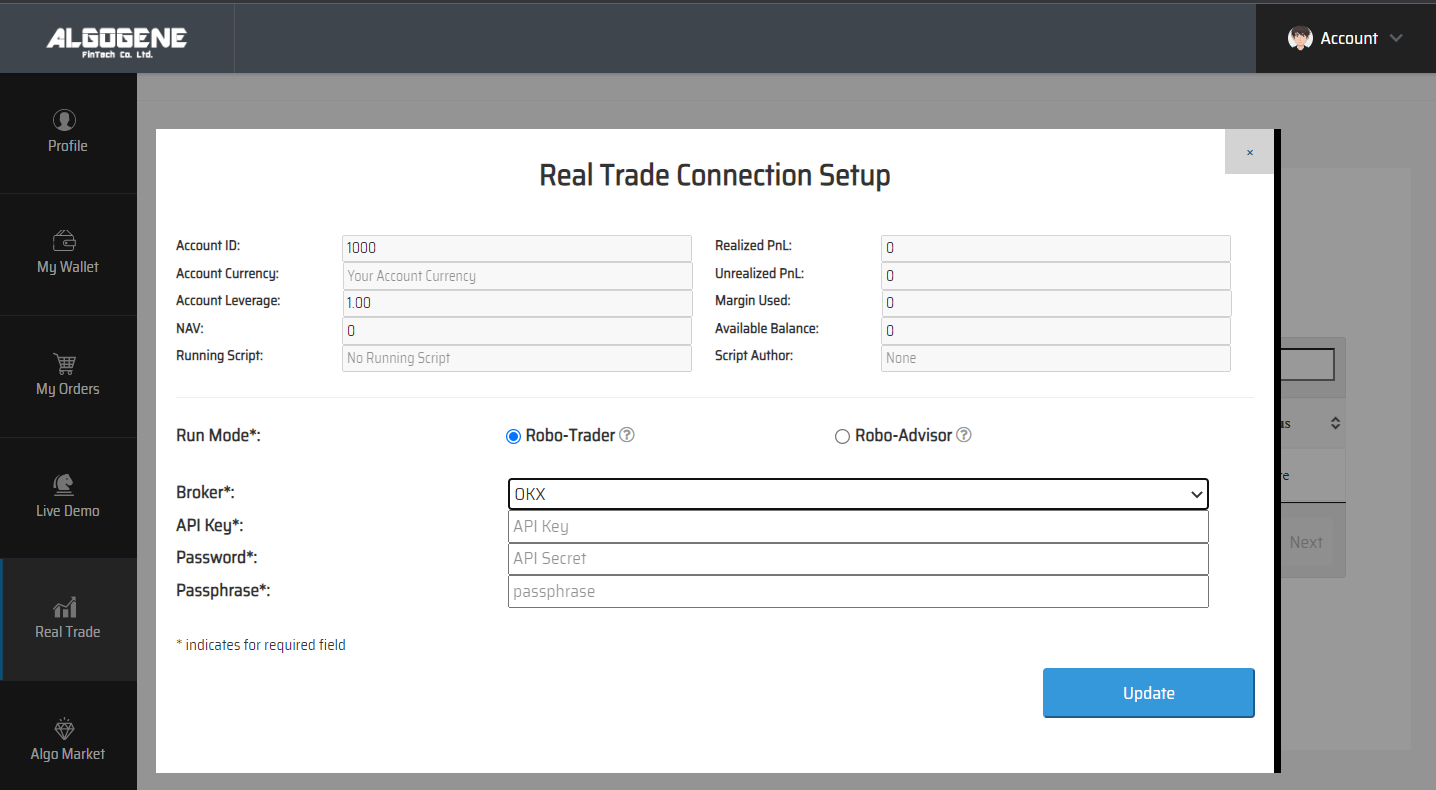
2. For OAuth method,
- Login ALGOGENE portal
- Go to 'Settings' page
- Select an ALGOGENE live-test or real-trade account depending on your case
- Choose "OKX (OAuth)" in broker dropdown
- You will be redirected to OKX official website
- Login with your OKX sub-account or main account, then approve binding with ALGOGENE
- After successful authorization on OKX, you will get back to ALGOGENE and the connection is done!
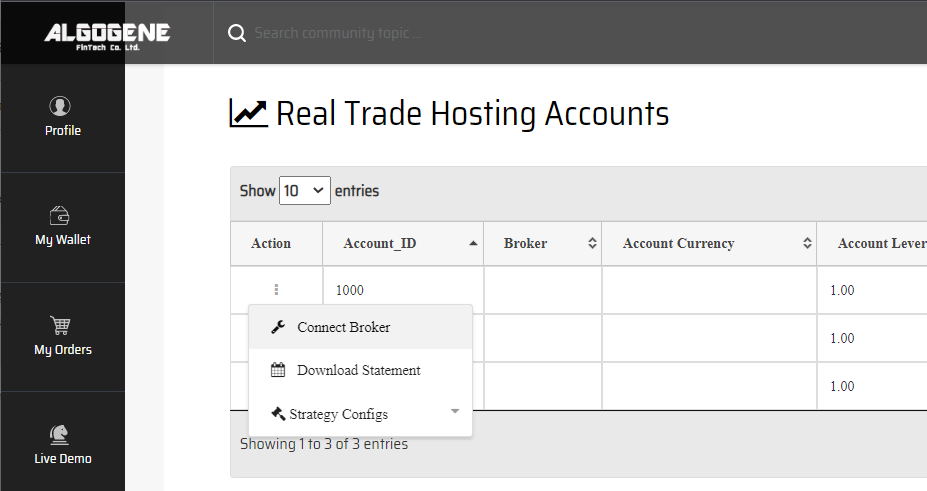
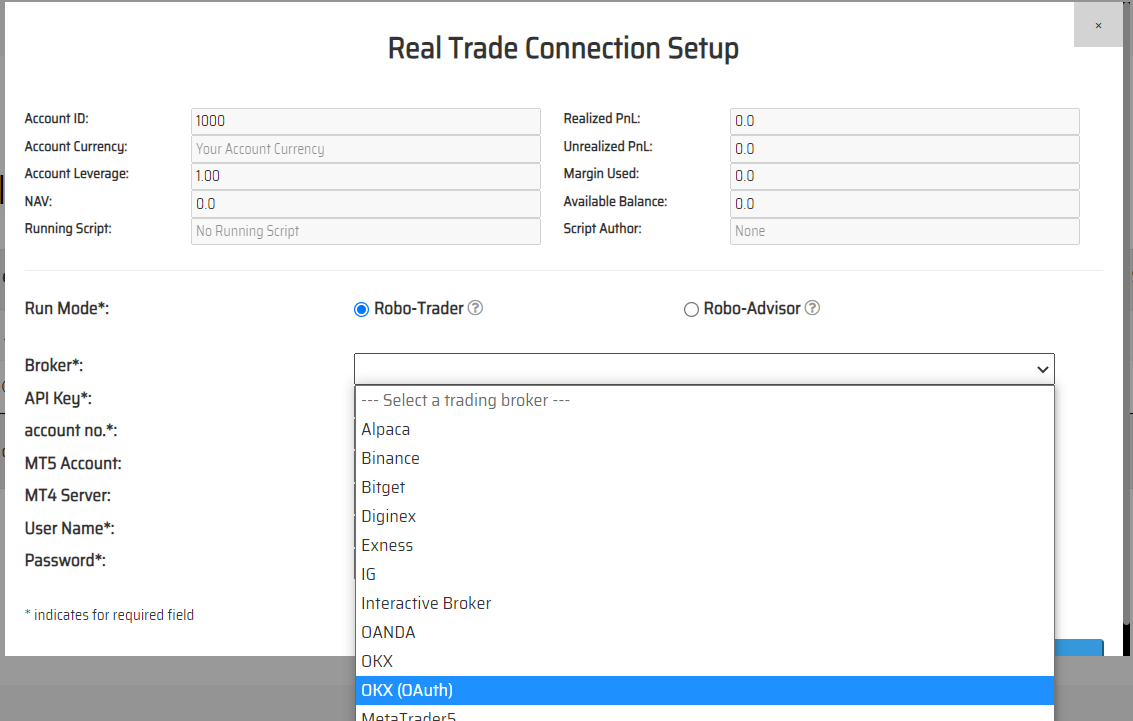
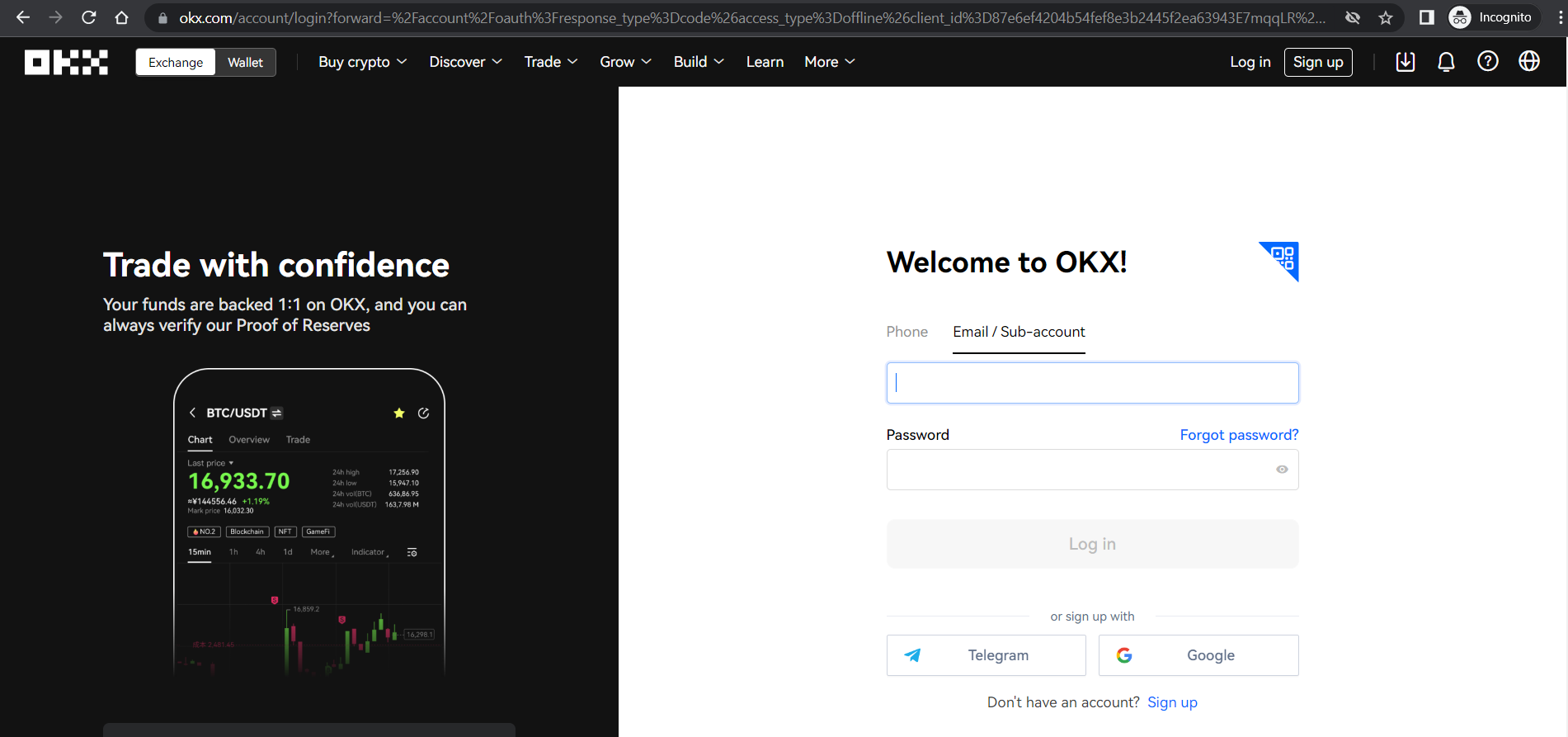
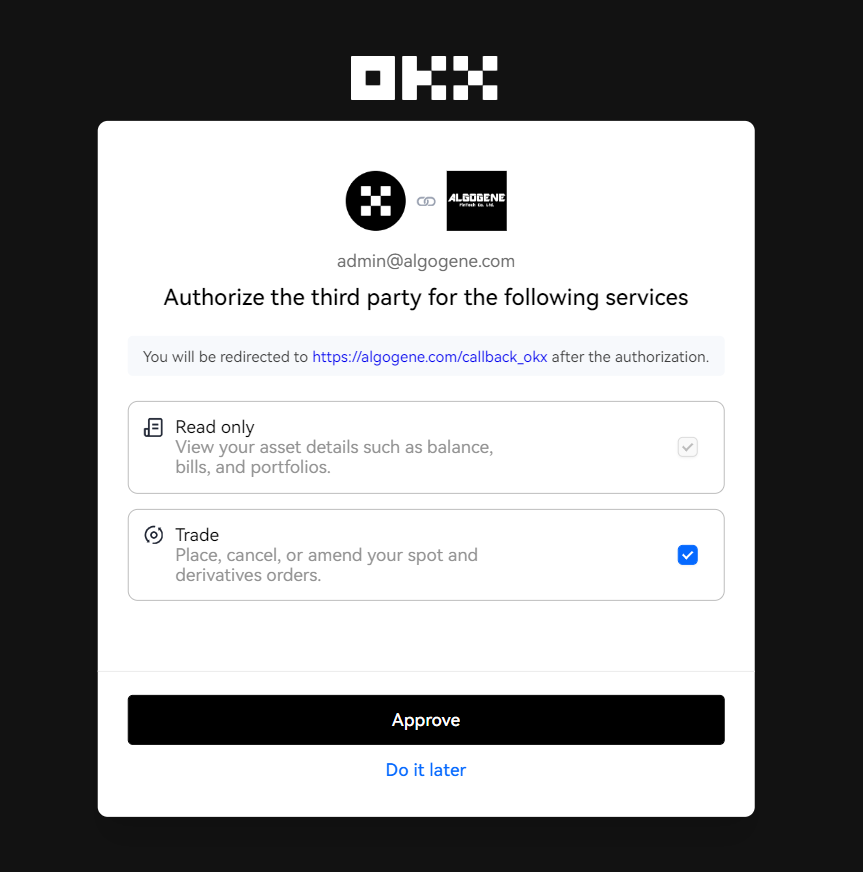
Deploy Algo
After successful connection from above, you are now ready to deploy and trade an Algo with OKX.
1. Deploy from a DIY script
- Under ALGOGENE 'settings', choose your OKX linked account
- deploy any one of your backtested script
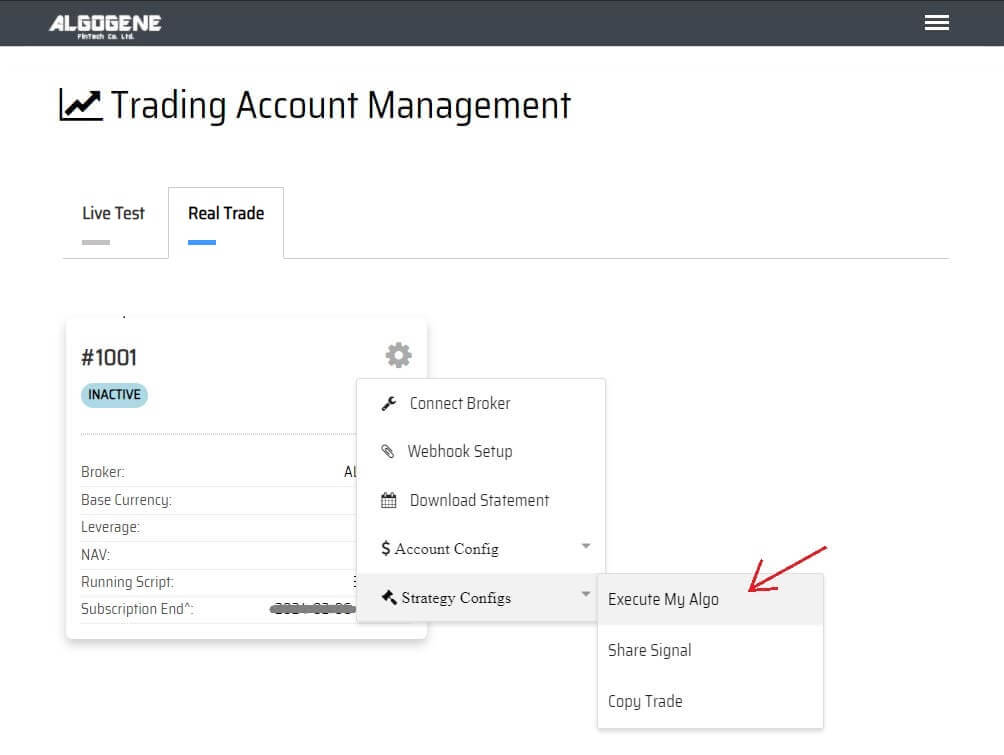
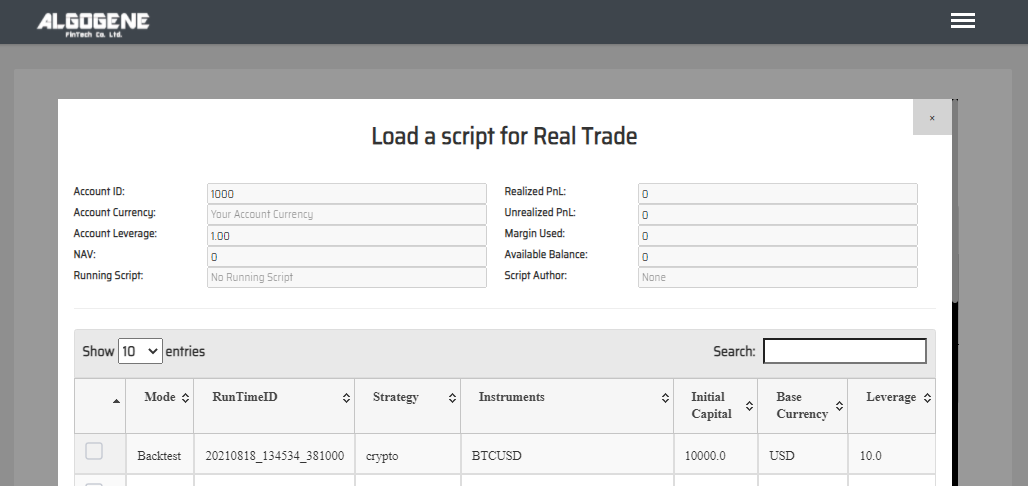
2. Deploy from algo marketplace subscription
- Explore available trading bots from ALGOGENE Marketplace
- Choose a desired trading bot, click "SUBSCRIBE"
- Select your desired "Run Mode" and "Account", then click "SUBMIT"
Demo Video
Happy Trading! :)

