
ALGOGENE now supports users to trade with BingX accounts using ALGOGENE dedicated trading gateway!

Open BingX trading accounts through our (partnership link), you will enjoy:
- Register to Claim Bonuses of up to $5000+
- Lifetime 10% commission rebate for every trade on BingX
- HK$300 free credits on ALGOGENE
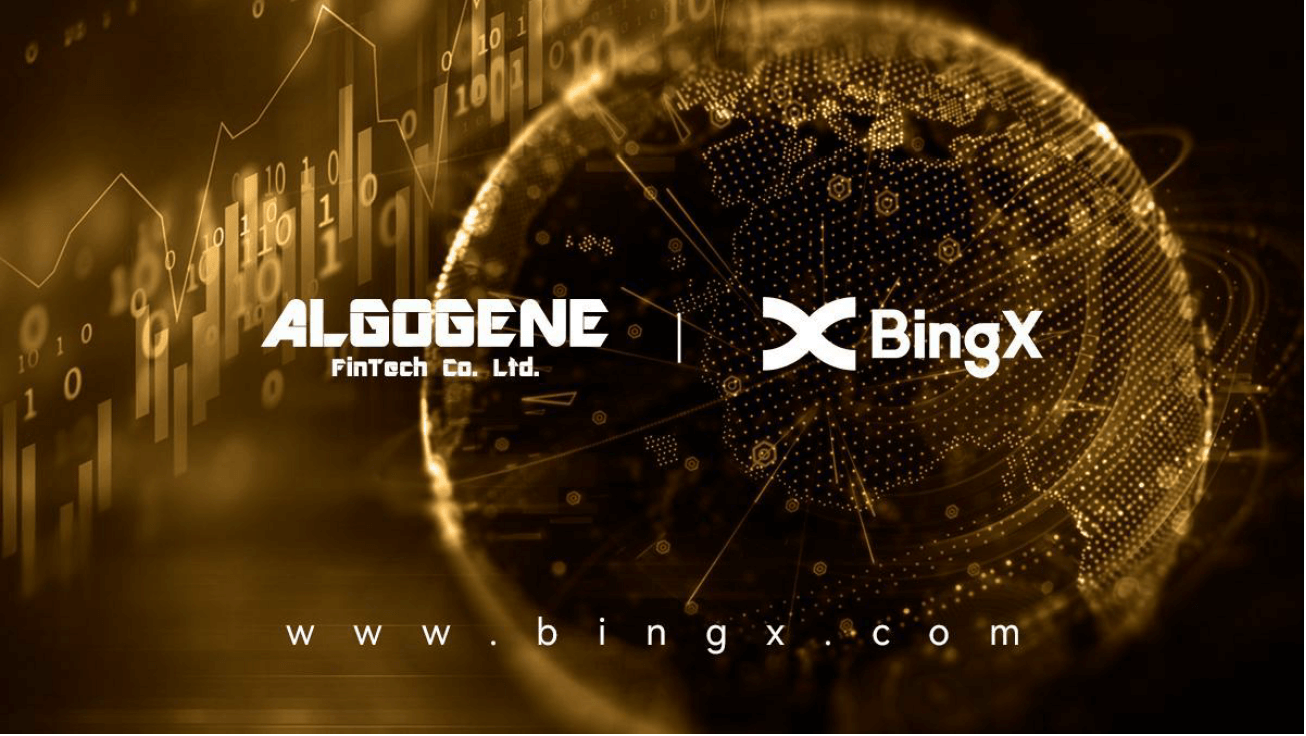
This article goes through the steps to connect ALGOGENE with your BingX trading account. The overall workflow is summarized in this diagram.
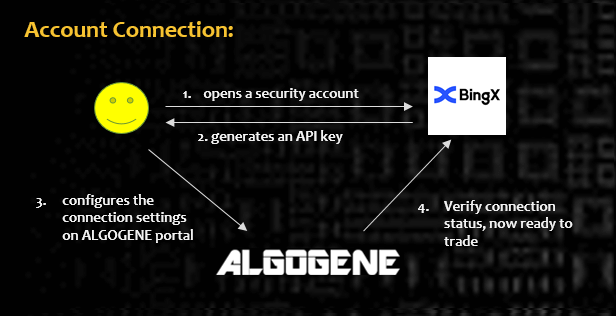
Who is BingX?
Founded in 2018, BingX (www.bingx.com) is a leading crypto exchange that offers spot, derivatives, copy trading, and grid trading services to more than 100 countries and regions worldwide with over 5 million users. BingX is the first crypto exchange that launches copy trading services and has the largest crypto trading community. BingX keeps leading in cutting-edge crypto innovation and providing excellent service to both professional and new traders.
Client Onboarding on BingX
- Sign up on BingX
- From top right dropdown, click "Identity Verification" and follow the instructions to complete ID Verification
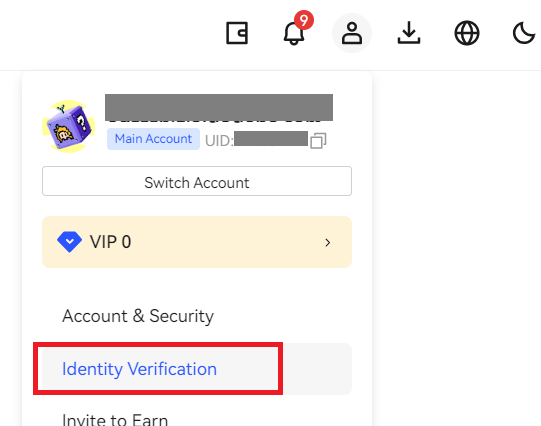
Create Sub-account
It is advised to create multiple sub-accounts on BingX to manage different trading strategies.
- From top right dropdown, click "Sub-Accounts"
- Click "Create sub-account"
- Set "Subaccount name"
Create API Key for Sub-account
- From top right dropdown, click "Sub-Accounts"
- Next to your subaccount, click "API Management"
- click "Create API"
- Get your "API Key" and "Secret Key"
- Then, click "Edit" to setup API permissions
- enable "Spot Trading" and "Perpetual Futures Trading"
- choose "Unrestricted IP Address"
- Click "Save"
Config on ALGOGENE
- Login ALGOGENE portal
- Go to 'Settings' -> 'Trade Account'
- Select an ALGOGENE live-test or real-trade account depending on your case
- Choose "BingX" in broker dropdown
- Update the connection settings as follows:
- "API Key" -> Your BingX's API Key
- "Password" -> Your BingX's Secret Key
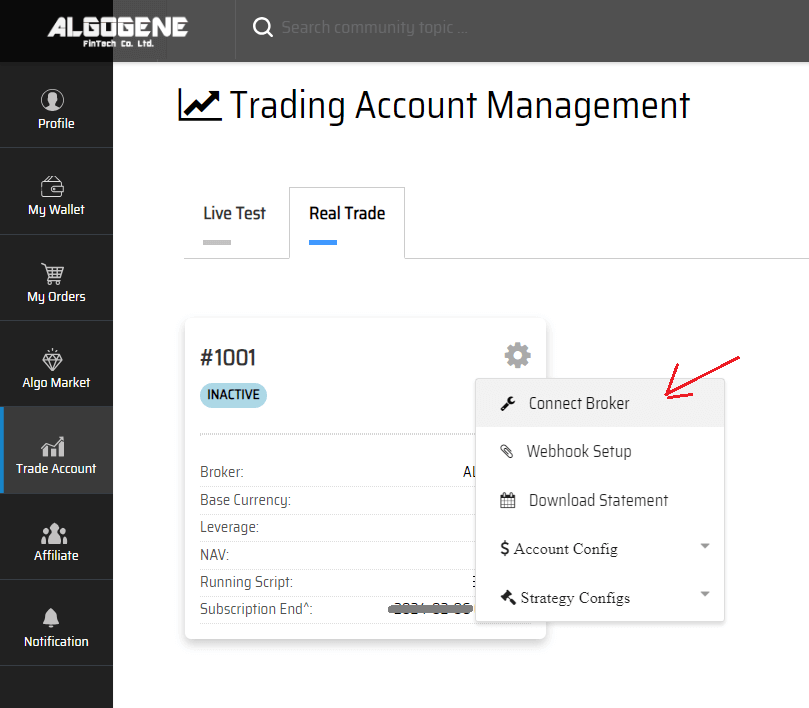
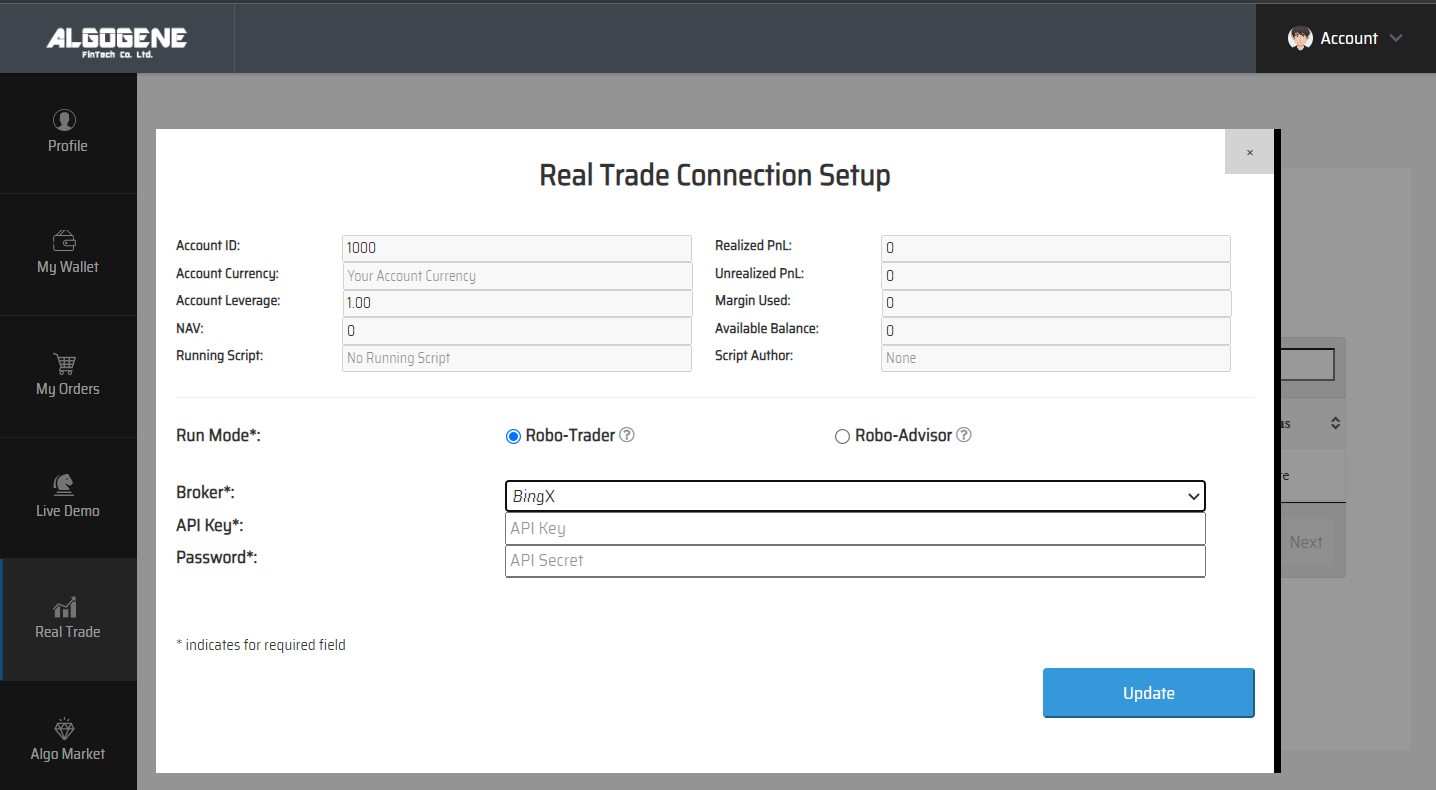
Deploy Algo
After successful connection from above, you are now ready to deploy and trade an Algo with BingX.
1. Deploy from a DIY script
- Under ALGOGENE 'settings', choose your BingX linked account
- deploy any one of your backtested script
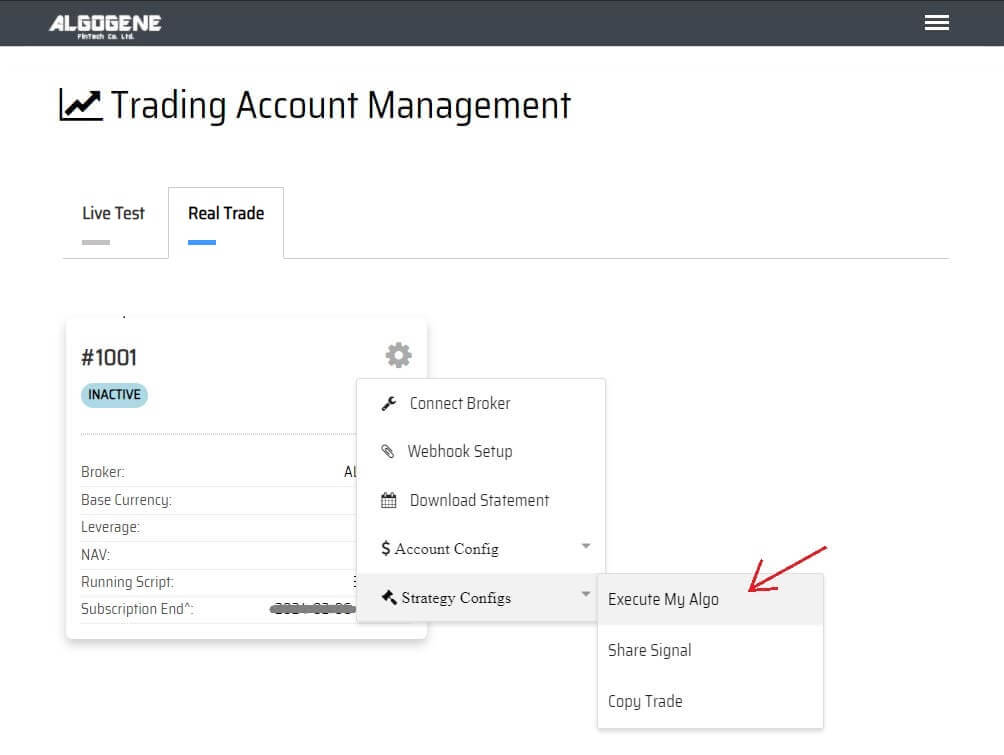
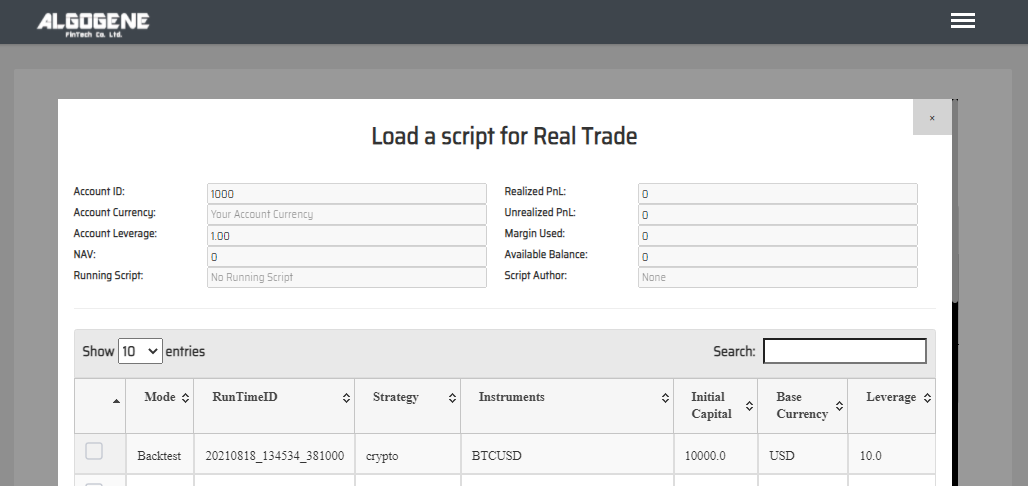
2. Deploy from algo marketplace subscription
- Explore available trading bots from ALGOGENE Marketplace
- Choose a desired trading bot, click "SUBSCRIBE"
- Select your desired "Run Mode" and "Account", then click "SUBMIT"
Demo Video
Happy Trading! :)

