
In connection with Interactive Brokers, users can now trade with IB accounts using ALGOGENE dedicated trading gateway!

This article goes through the steps to connect ALGOGENE with your Interactive Brokers (IB) trading account (either demo account or real trading account). The overall workflow is summarized in this diagram.
Who is IB?
Interactive Brokers LLC (IB) is a brokerage firm headquartered in the United States, with 40+ years history. It operates the largest electronic trading platform in the U.S. by number of daily average revenue trades. The company brokers stocks, options, futures, futures options, forex, bonds, and funds. It is a current NASDAQ listed company (symbol: IBKR) and a composite of S&P 400 Component, with global operations in 14 countries.
Open IB Account
In case you do not have an IB account, you can firstly open one from Interactive Brokers Official Website.
Create sub-account on IB
You are advise to create sub-account to manage different trading strategies.
- Login IB portal, click "Manage Account" under settings
- Click "Open an Additional Account"
- Follow the instructions for sub-account creation
- After that, it will take a few days for IB to approve the new sub-account.
Create a separate user on IB
By creating a separate user login, it allows you to have simultaneous access to your trading account from different devices (eg. mobile, website, etc).
- Login IB portal, click "Manage Account" under settings
- Under "Users & Access Rights", click "Configure"
- Add new user
- Create new user's credentials
- Enable data access for the new user
- Login IB protal with the new user and password to confirm
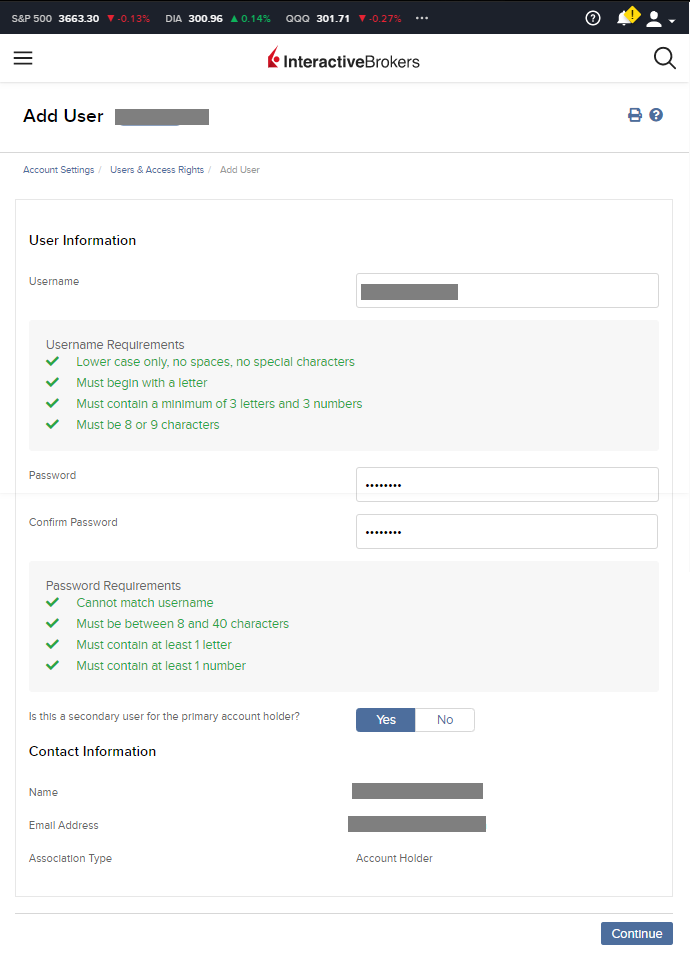
Update Account Type on IB
By default, your IB account type is in "Cash". You are recommended to change to "margin" type to enable advanced securities trading. (eg. FX, Future, Options, CFD, etc)
- After login IB portal, click 'Settings'
- Then, click 'Account Type'
- Update to 'Margin'
Create IB Paper Trading Account
If you don't have IB paper trading account, you can create as follows:
- login IB portal using your real account login
- in top right corner, click settings
- click "Paper Trading Account" and then create the demo account login
Authenticate with ALGOGENE
- login ALGOGENE portal
- Under [Settings], go to [Trade Account], then [Live Demo] or [Real Trade] depending on your case
- choose a desired ALGOGENE account for connection configuration
- select "Interactive Brokers" in the available broker list
- You will then be redirected to IB's login panel
- If you are linking with an ALGOGENE Real Trade account, login with "Live", otherwise login with "Paper".
- Then, you will be asked to electronically sign to autheticate the connection
- After that, you will be redirected back to ALGOGENE, and you account is ready to trade!
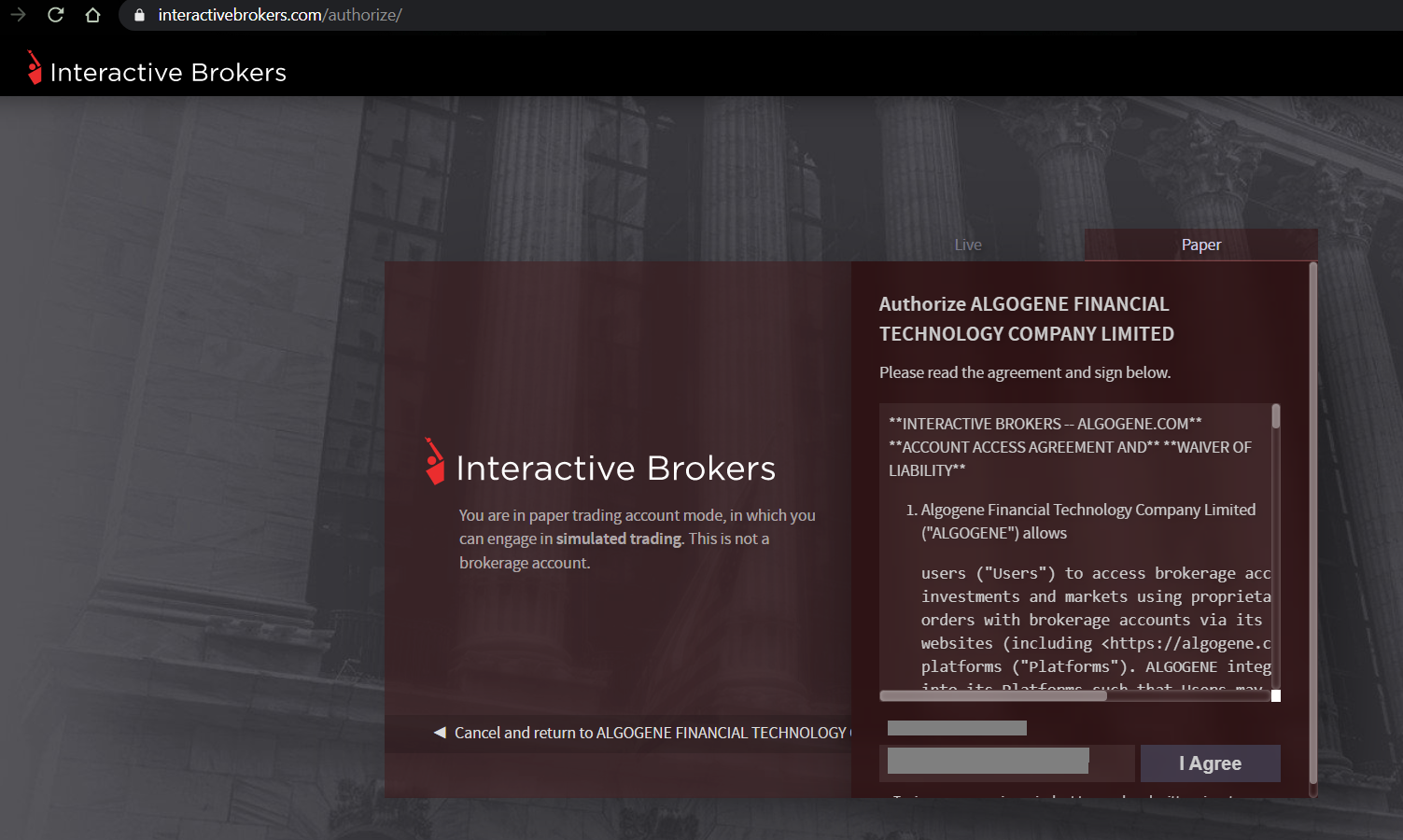
Deploy Algo
After successful connection from above, you are now ready to deploy and trade an Algo with Interactive Brokers.
1. Deploy from a DIY script
- Under ALGOGENE 'settings', choose your IB linked account
- deploy any one of your backtested script
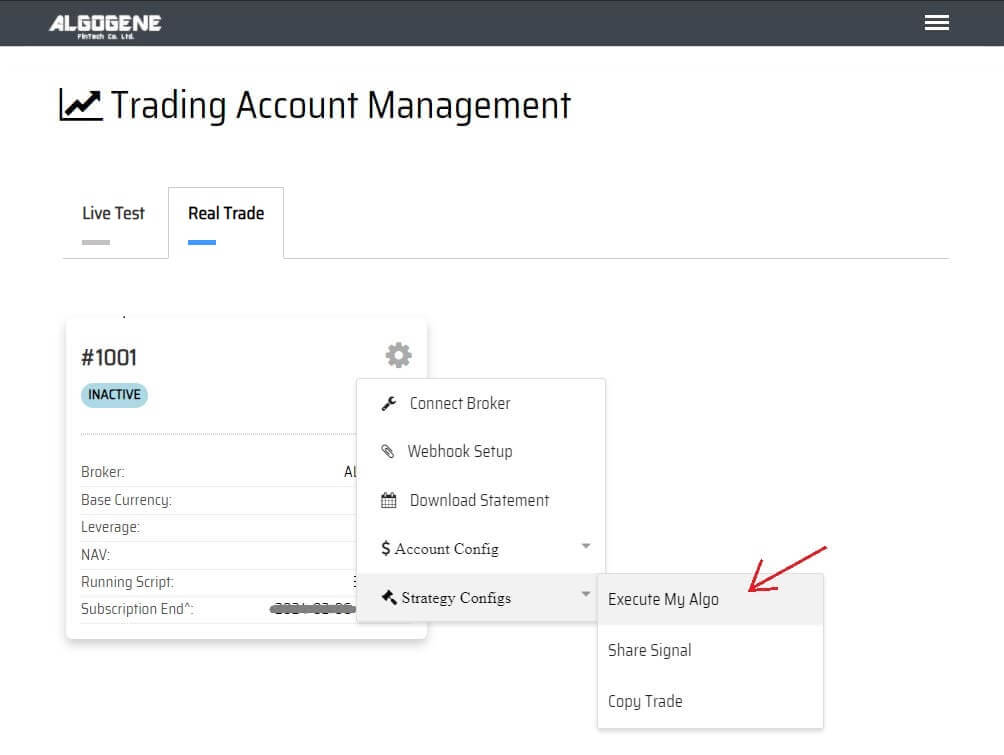
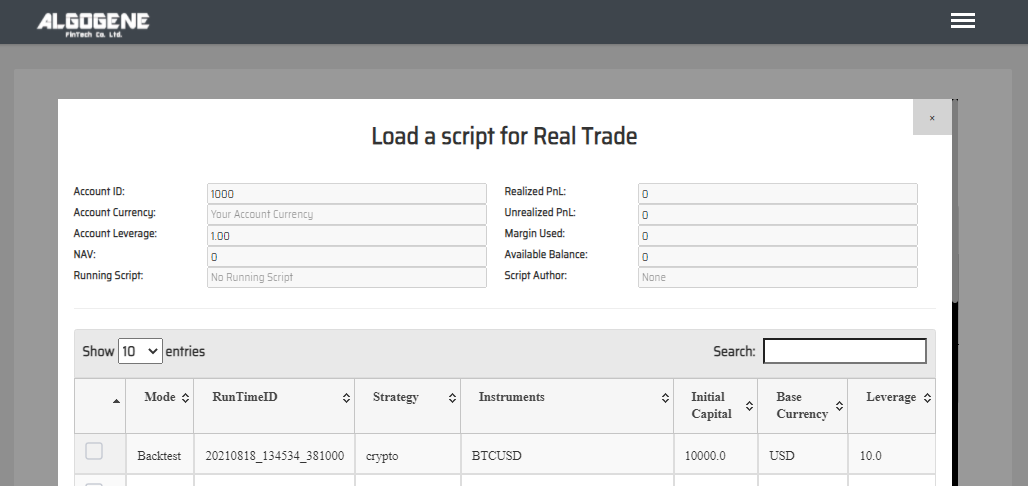
2. Deploy from algo marketplace subscription
- Explore available trading bots from ALGOGENE Marketplace
- Choose a desired trading bot, click "SUBSCRIBE"
- Select your desired "Run Mode" and "Account", then click "SUBMIT"
- Go to [Setting] > [Algo Market] > [My Subscribed Algo Strategy], you should see your subscribed Algo is active in trading for you. You have the feasibility to "Stop copy trade" and "Start copy trade" at any time.
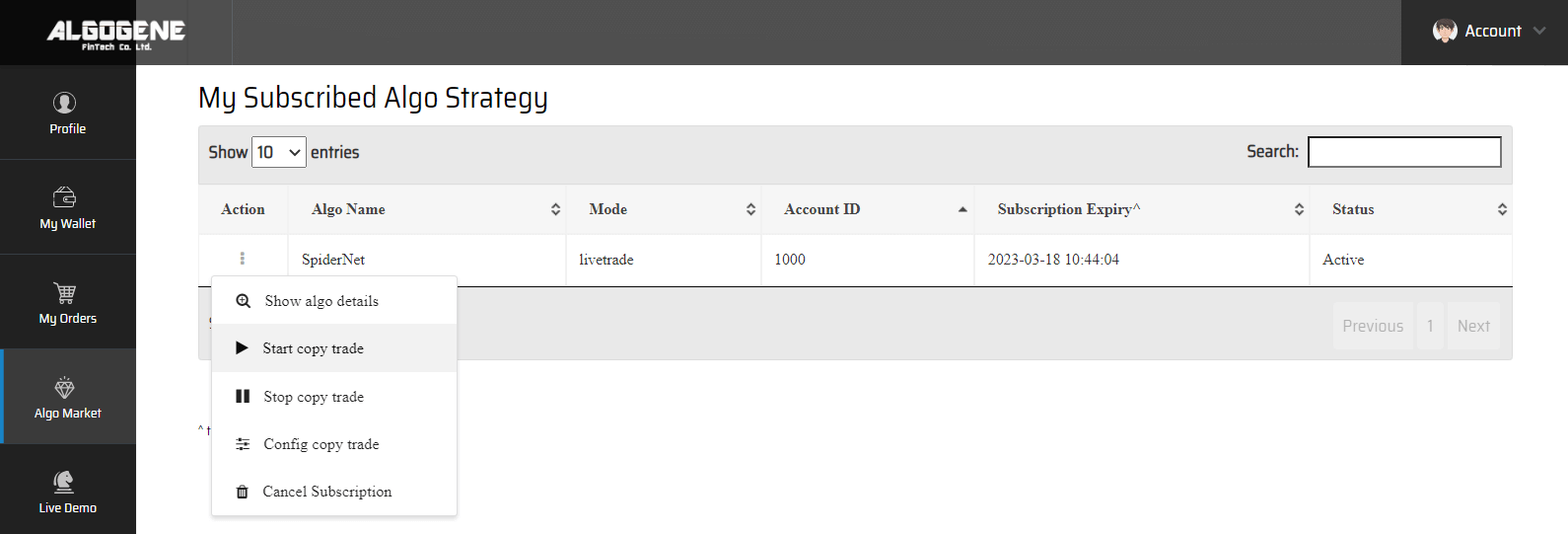
Demo Video
Happy Trading! :)




