
In connection with OANDA, users can now trade with OANDA accounts using ALGOGENE dedicated trading gateway!

This article goes through the steps to connect ALGOGENE with your OANDA trading account (either demo account or real trading account). The overall workflow is summarized in this diagram.
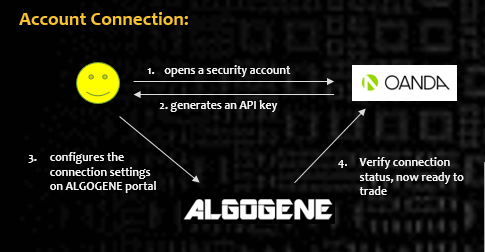
Who is OANDA?
OANDA Corporation is one of the biggest FX broker in the world providing trading services on FX currency pairs, Commodity, and Equity Indices CFD.
Open Account from OANDA
-
Create a new trading account from OANDA
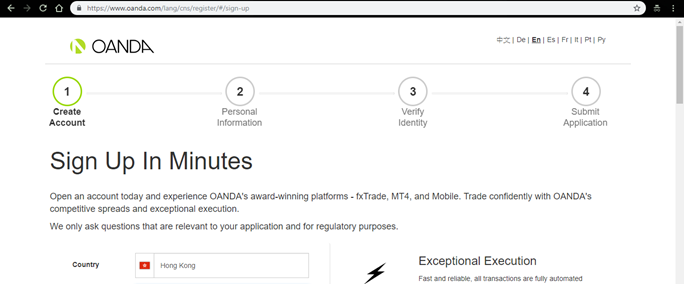
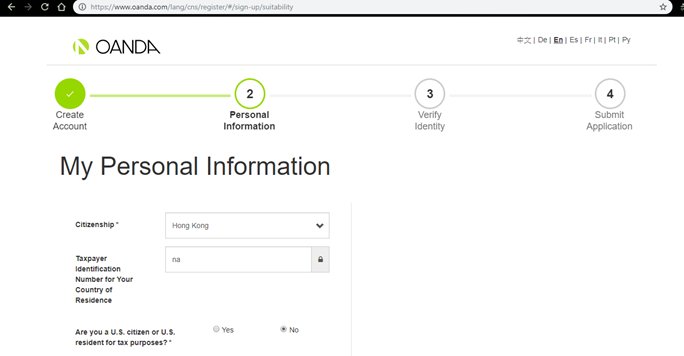
-
Submit relevant documents for identity verification.
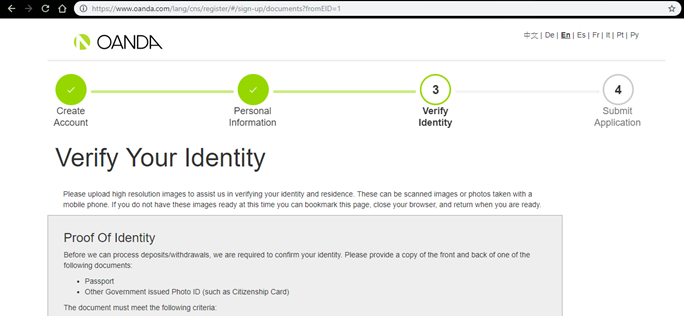
-
Submit application and wait for OANDA’s approval (should take 1-2 days)
-
For real trading, register the bank account number that you will make deposit to OANDA
- Login OANDA portal
-
Click Add Sub-Account
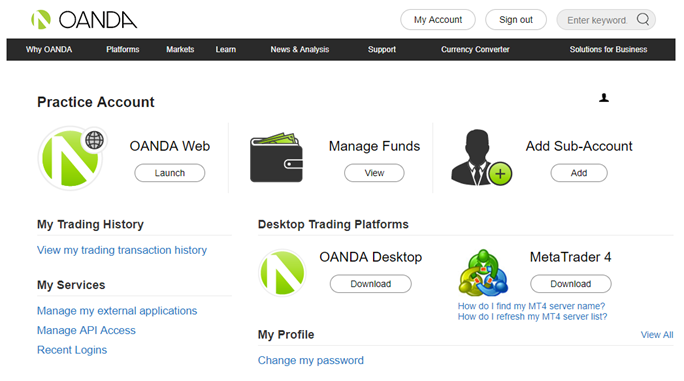
-
Click 'Bank Accounts', then '+ Add Bank Account'
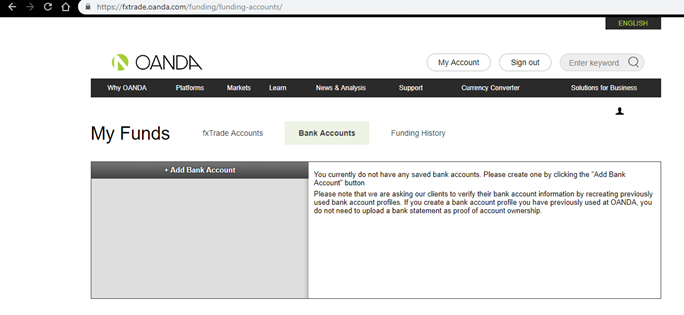
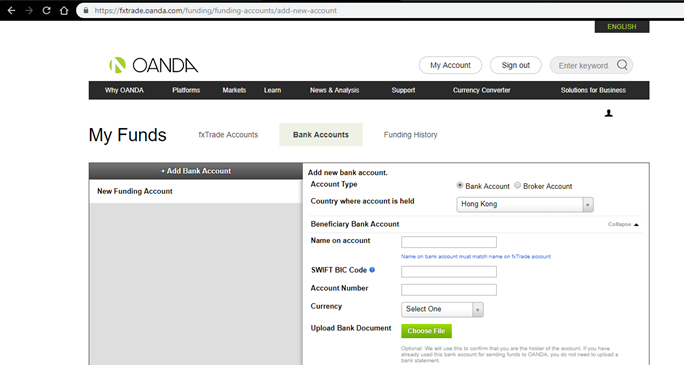
Create and Activate Trading Account from OANDA
-
Login OANDA portal, click Add Sub-Account
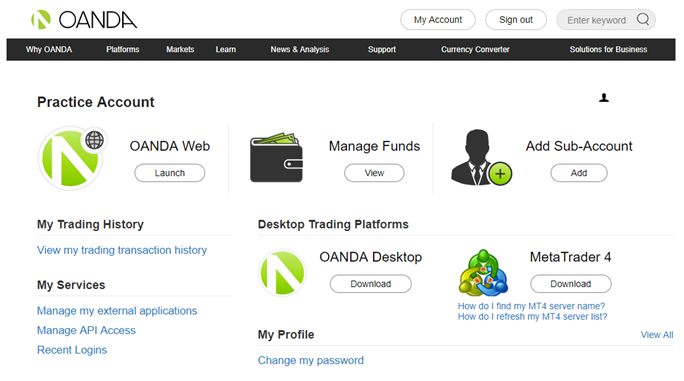
-
Click “+ Add New Sub-Account”
- Check “v20 MetaTrader 4”
- Check "Enable hedging on this account"
- Select Pricing Type = “MT4”
- Set MT4 password
- Choose desired account Currency, and Leverage
- Click “Save”
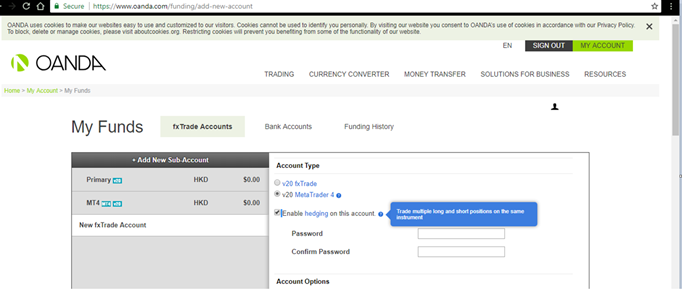
-
Record down the account number and connection
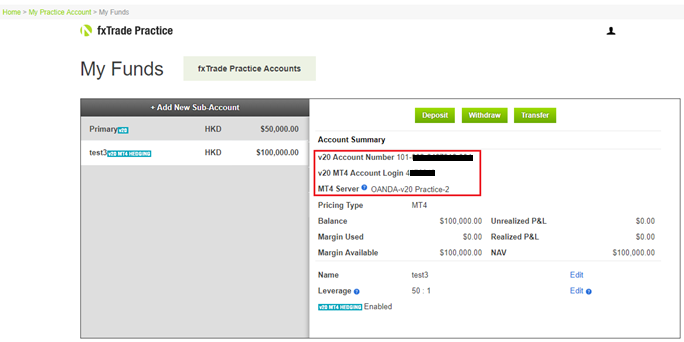
- Click “Deposit” to indicate the amount/ currency to be deposited to the trading sub-account
- Make deposit and transfer from your bank, cap screen and upload to OANDA as reference
- Wait for OANDA to verify the acceptance of fund (should take 1-2 days)
Generate API Key from OANDA
-
Login OANDA portal, Click “Manage API Access”
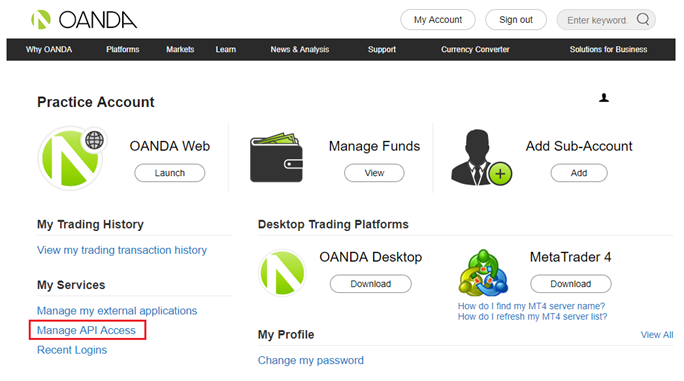
-
Click “Generate”, then record down the API key
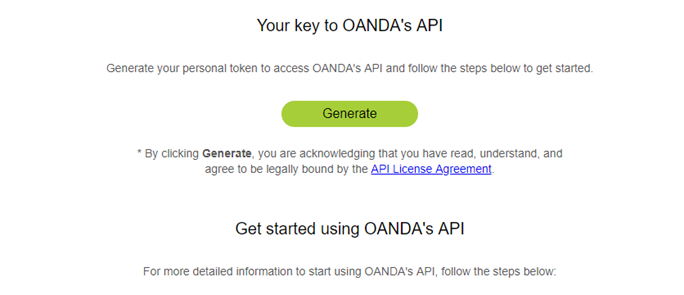
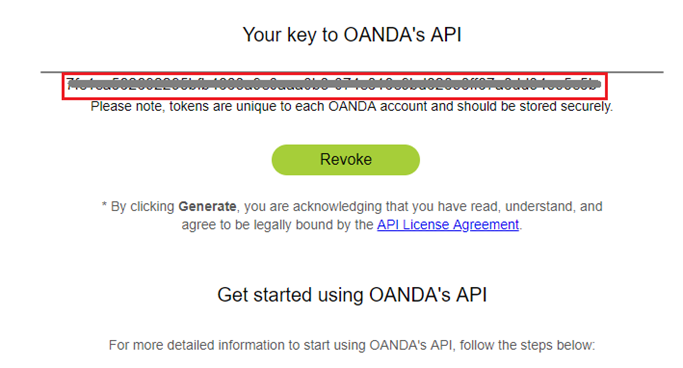
Config on ALGOGENE
Follow 3 simple steps below, you will then be able to deploy and trade your Algo with OANDA.
- Login ALGOGENE portal
- Go to 'Settings' page, -> 'Trade Account'
- Select an ALGOGENE live-test or real-trade account depending on your case
- Update the connection settings accordingly
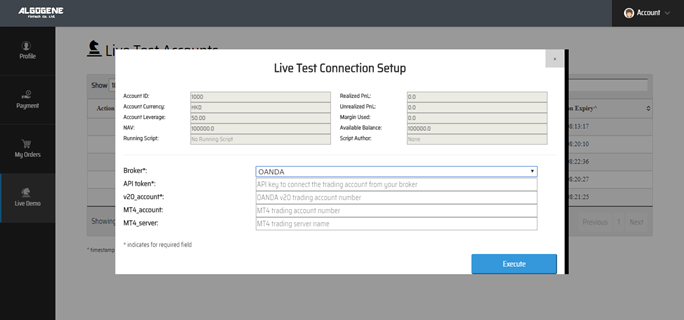
Deploy Algo
After successful connection from above, you are now ready to deploy and trade an Algo with OANDA.
1. Deploy from a DIY script
- Under ALGOGENE 'settings', choose your OANDA linked account
- deploy any one of your backtested script
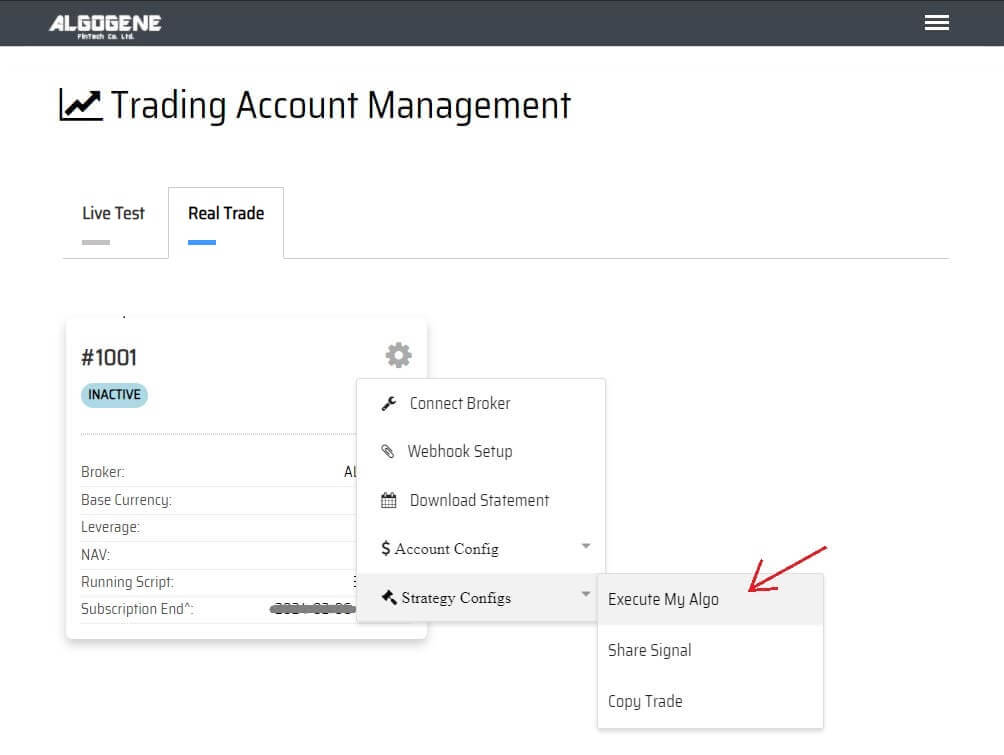
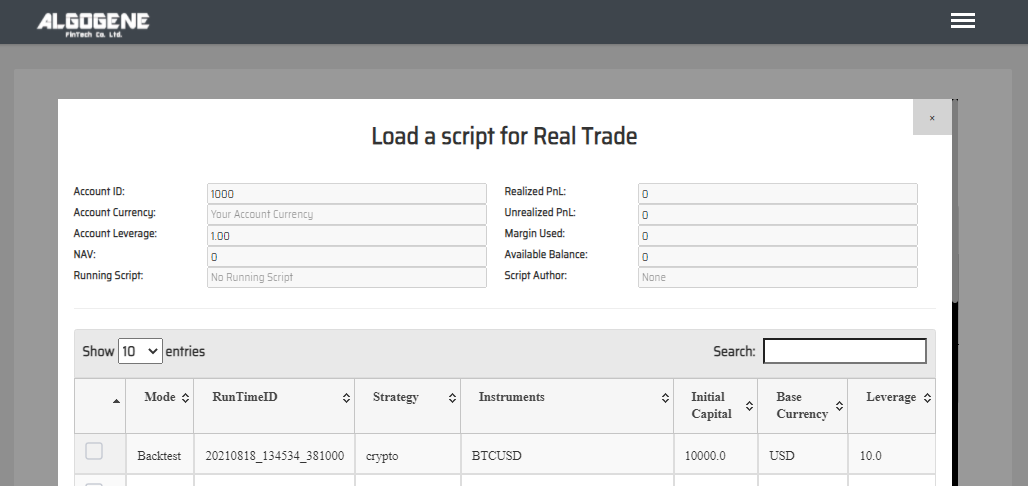
2. Deploy from algo marketplace subscription
- Explore available trading bots from ALGOGENE Marketplace
- Choose a desired trading bot, click "SUBSCRIBE"
- Select your desired "Run Mode" and "Account", then click "SUBMIT"
Demo Video
Happy Trading! :)
