
ALGOGENE now supports users to trade with GO Markets accounts using ALGOGENE dedicated trading gateway!
Open GO Markets trading accounts through our partnership link, you will be entitled to HK$300 free credits on ALGOGENE!
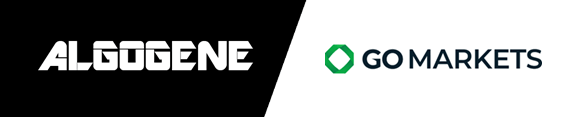
This article goes through the steps to connect ALGOGENE with your GO Markets trading account (either demo account or real trading account). The overall workflow is summarized in this diagram.
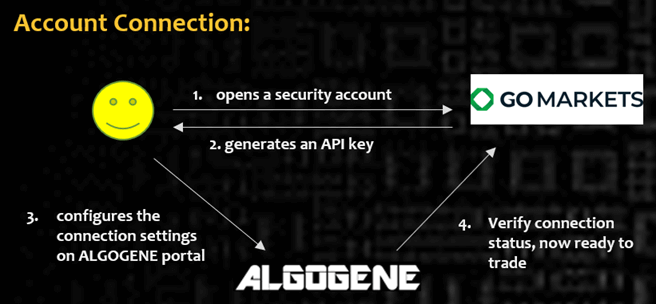
Who is GO Markets?
GO Markets was established in 2006 and is headquartered in Australia. It is regulated by several financial authorities, including the Australian Securities and Investments Commission (ASIC) and the Financial Services Commission (FSC) of Mauritius. Additionally, GO Markets operates under licenses from the Cyprus Securities and Exchange Commission (CySEC) and the Seychelles Financial Services Authority (FSA). The platform offers a range of financial instruments, including Forex, commodities, indices, shares, and cryptocurrencies, making it accessible for various trading preferences. With support for popular trading tools and a focus on customer education, GO Markets serves both new and experienced traders in the global CFD markets.
Client Onboarding on GO Markets
- Sign up on GO Markets using our referral link
- Follow the instruction to verify your email/mobile
- Choose "MetaTrader 5" in trading preference
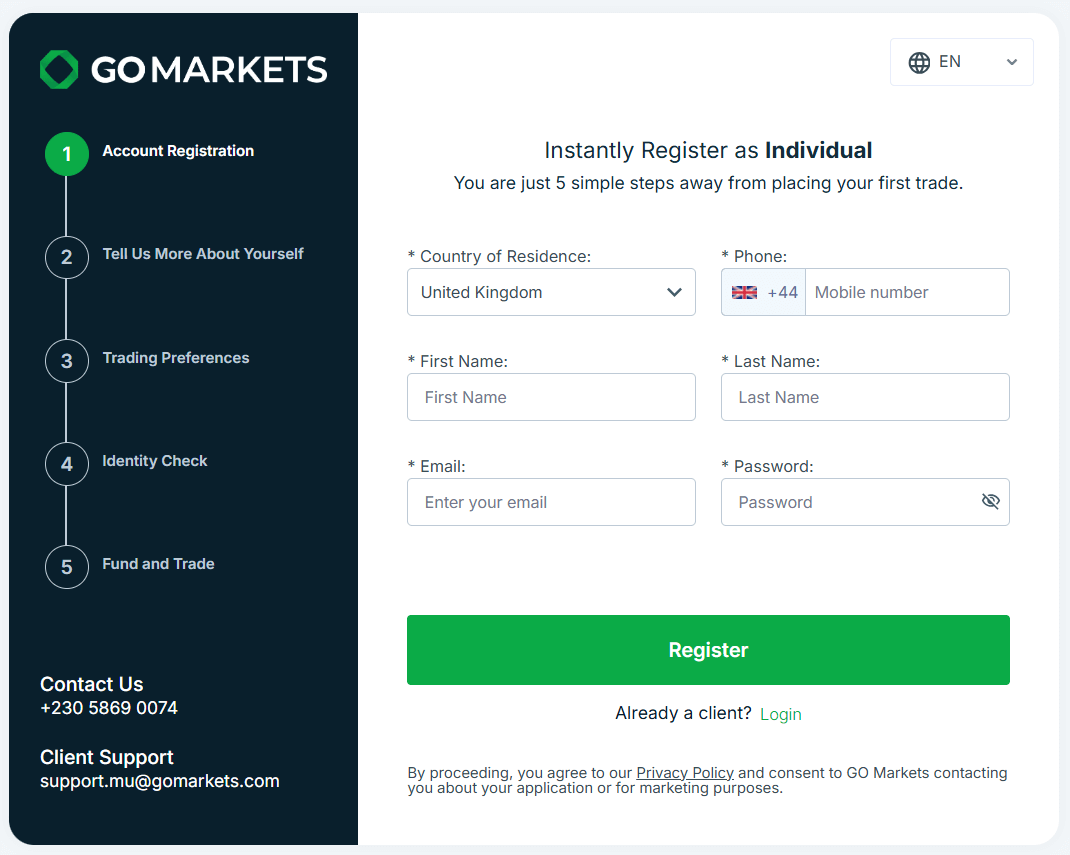
Create trading sub-accounts
For users who want to deploy multiple trading strategies, you can create additional sub-accounts as follows:
- Login GO Markets portal
- Go to "Dashboard" > "MT5", then click "Add New Account"
- Choose your desired account "Currency" and "Leverage"
- Create your trading password
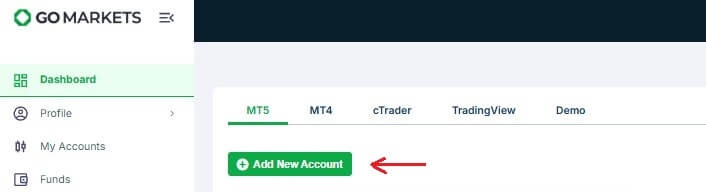
Get Trading Account Connection Info
- After "CREATE" account from previous step, the newly created account will be availiable under "Dashboard".
- Click the setting icon next to the new account, then click "Account Information"
- Get the following info:
- MT5 Server name
- MT5 account number
- Trading Password (you setup in previous create step)
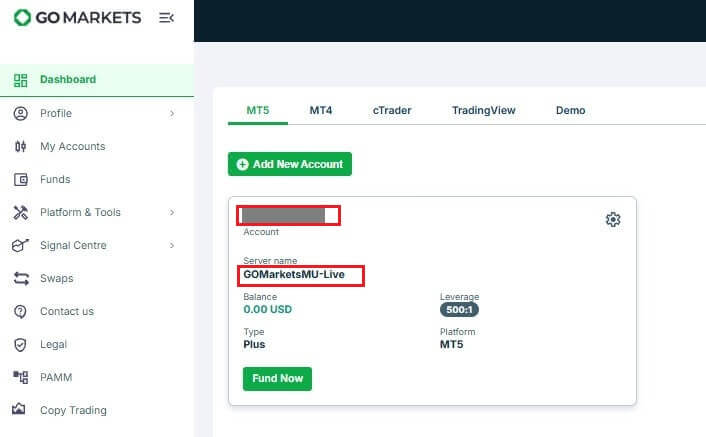
Config on ALGOGENE
- Login ALGOGENE portal
- Go to 'Settings' -> 'Trade Account'
- Select an ALGOGENE live-test or real-trade account depending on your case
- Choose "GO Markets" in broker dropdown
- Update the connection settings as follows:
- "MT5 account number" -> User Name
- "Trading Password" -> Your Trading Password
- "Server" -> MT5 Server
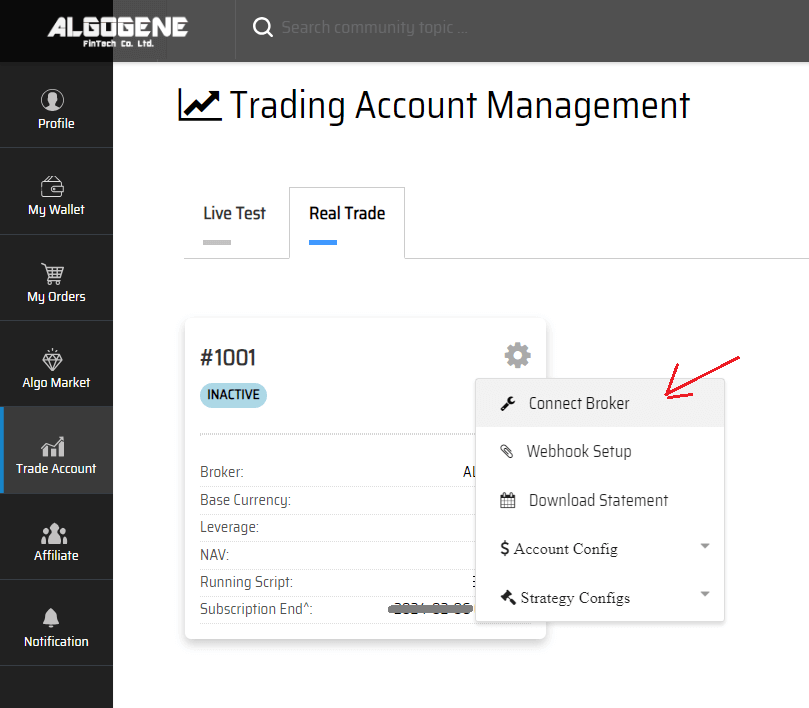
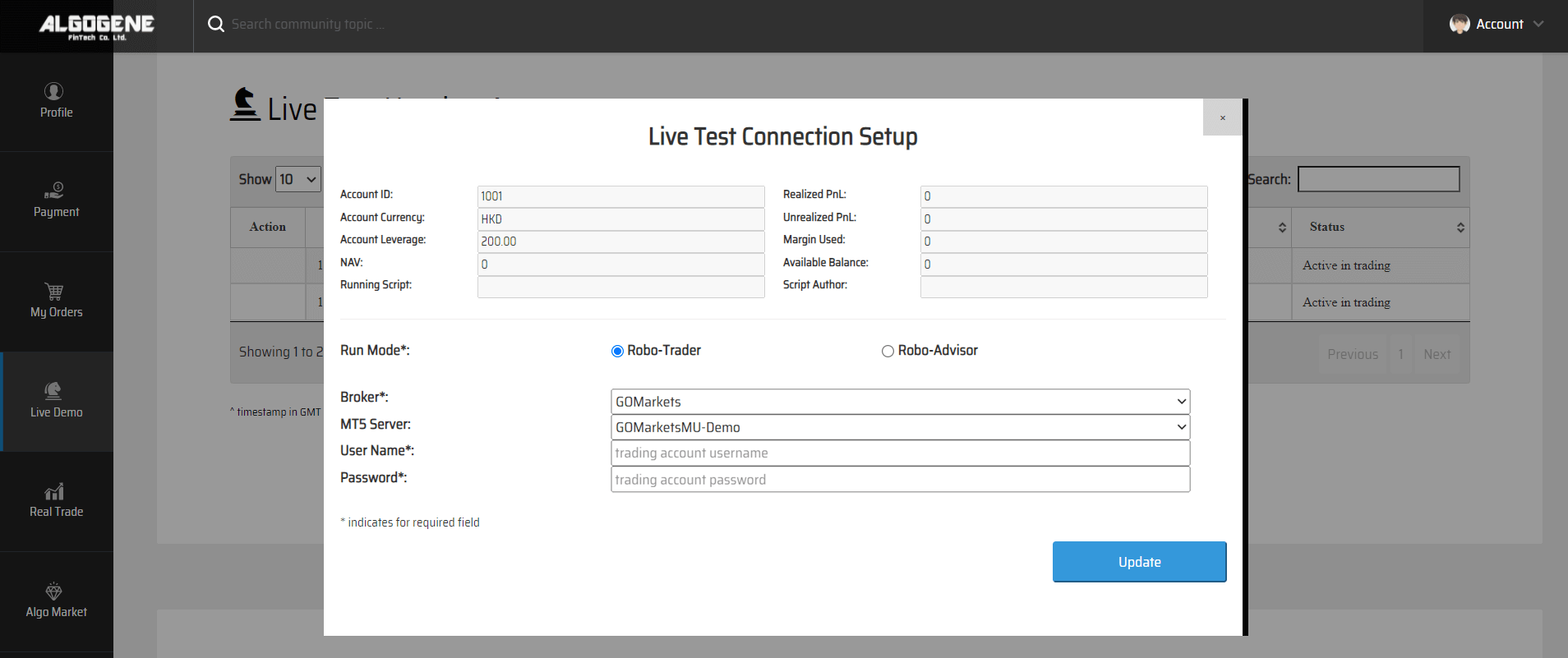
Deploy Algo
After successful connection from above, you are now ready to deploy and trade an Algo with GO Markets.
1. Deploy from a DIY script
- Under ALGOGENE 'settings', choose your GO Markets linked account
- deploy any one of your backtested script
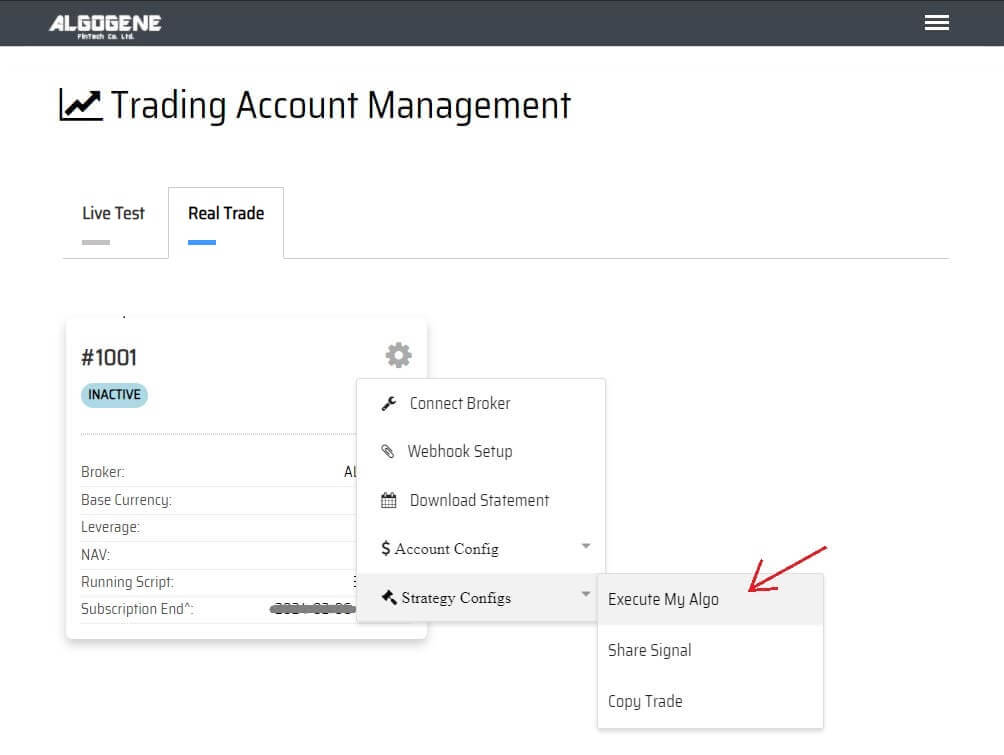
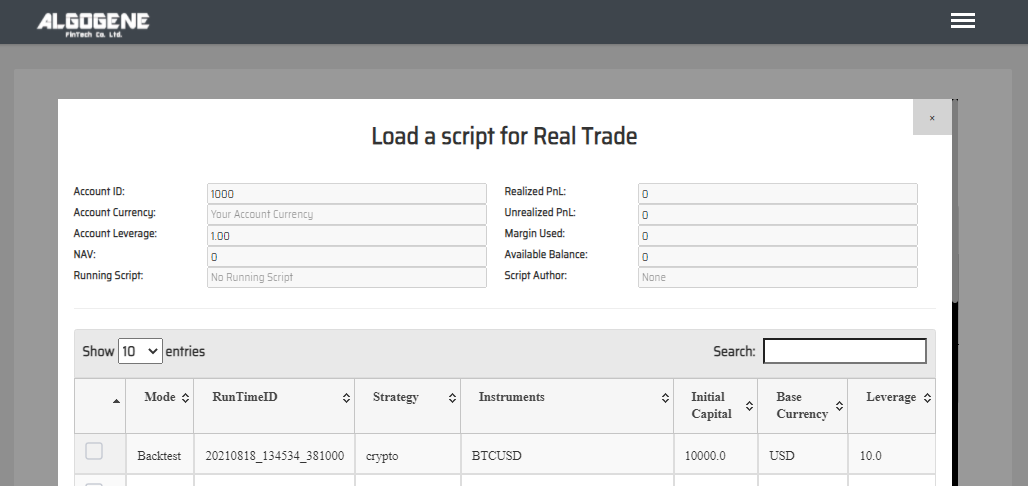
2. Deploy from algo marketplace subscription
- Explore available trading bots from ALGOGENE Marketplace
- Choose a desired trading bot, click "SUBSCRIBE"
- Select your desired "Run Mode" and "Account", then click "SUBMIT"
- Go to [Setting] > [Algo Market] > [My Subscribed Algo Strategy], you should see your subscribed Algo is active in trading for you. You have the feasibility to "Stop copy trade" and "Start copy trade" at any time.
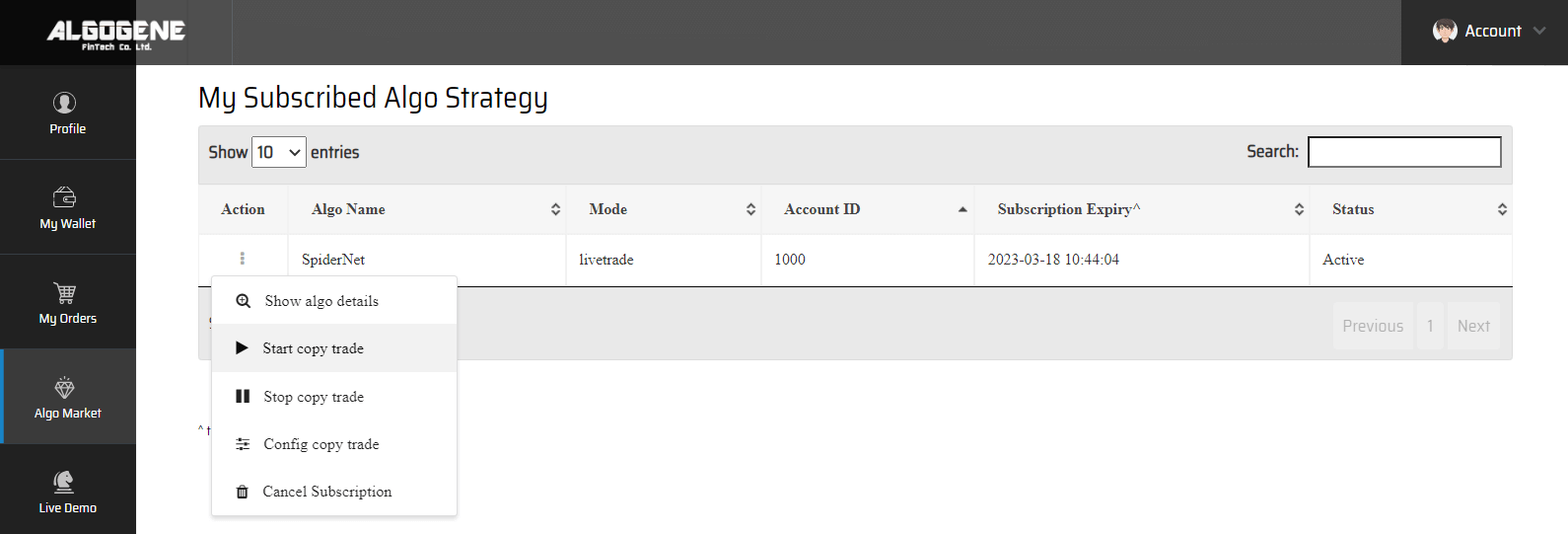
Happy Trading! :)



