
ALGOGENE now supports users to trade with BitMart accounts using ALGOGENE dedicated trading gateway!

Open BitMart trading accounts through our (partnership link), you will enjoy:
- Register to claim bonuses of up to 3000 USDT+
- Lifetime 10% commission rebate for every trade on BitMart
- HK$300 free credits on ALGOGENE
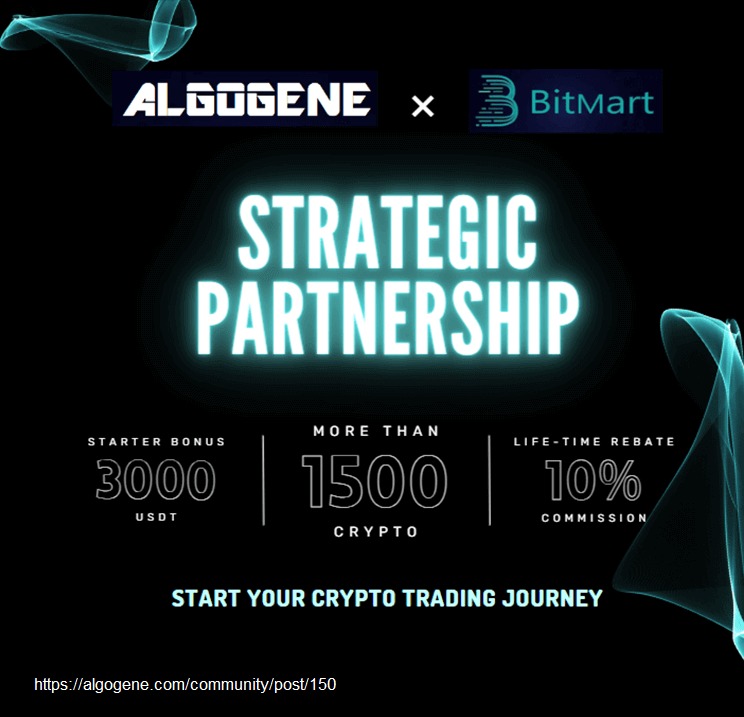
This article goes through the steps to connect ALGOGENE with your BitMart trading account. The overall workflow is summarized in this diagram.
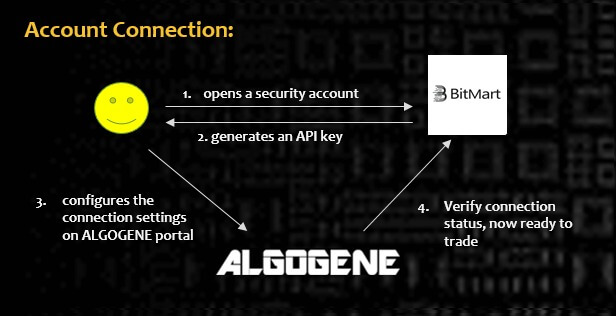
Who is BitMart?
BitMart (www.bitmart.com) is a cryptocurrency exchange established in 2018, with its main office in the Cayman Islands and additional locations in the US, China, and South Korea. BitMart supports more than 1,500 different cryptocurrencies, handling over $10 billion in trading within a day. BitMart provides features such as lending, staking, spot trading, futures and margin trading. As of the time of writing, BitMart ranks in top #20 among global cryptocurrency exchanges by trading volume.
Client Onboarding on BitMart
- Sign up on BitMart
- From top right dropdown, click "Verification" and follow the instructions to complete ID Verification
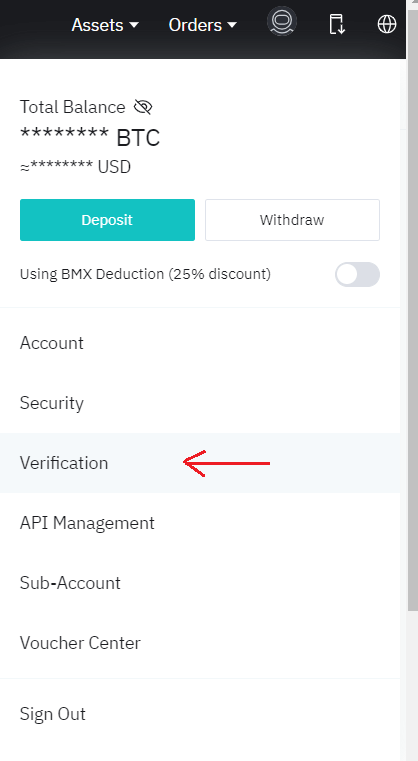
Create Sub-account
It is advised to create multiple sub-accounts on BitMart to manage different trading strategies.
- From top right dropdown, click "Sub-Accounts"
- Click "+ Create Sub-Account"
- Set your subaccount email and password
Create API Key for Sub-account
- Login BitMart with your subaccount username and password
- From top right dropdown, click "API Management"
- Under "Create New API" section
- set your "Memo"
- enable "Spot-Trade", "Margin-Trade", "Future-Trade"
- Click "Add"
- Get your "Memo", Access Key" and "Secret Key"
Config on ALGOGENE
- Login ALGOGENE portal
- Go to 'Settings' -> 'Trade Account'
- Select an ALGOGENE live-test or real-trade account depending on your case
- Choose "BitMart" in broker dropdown
- Update the connection settings as follows:
- "API Key" -> Your BitMart's Access Key
- "Password" -> Your BitMart's Secret Key
- "Passphrase" -> Your BitMart's Memo
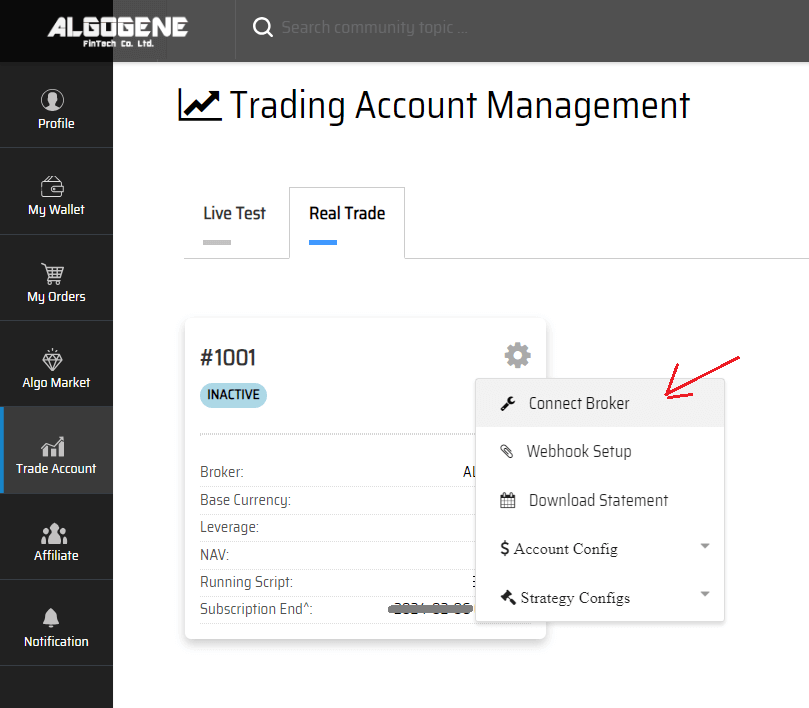
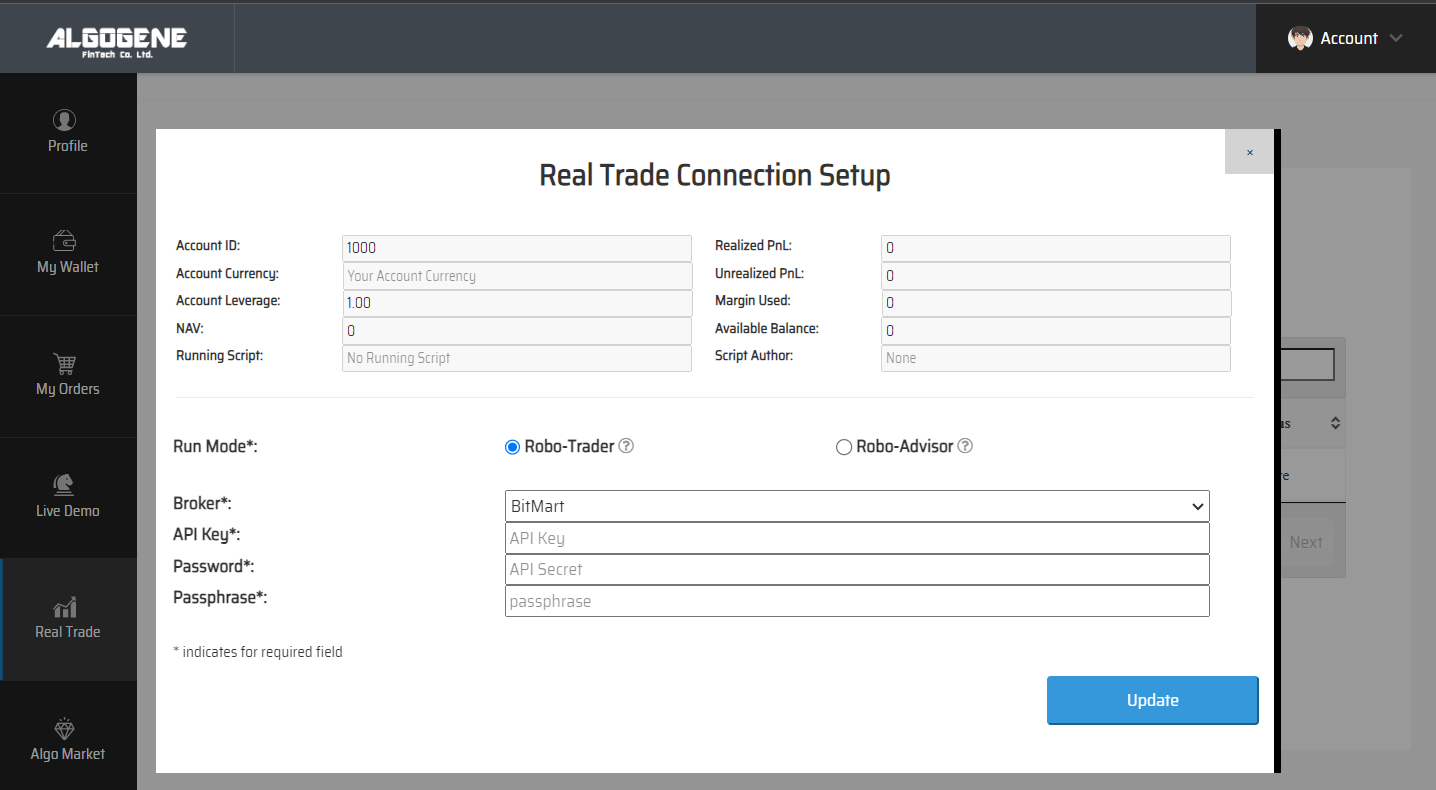
Deploy Algo
After successful connection from above, you are now ready to deploy and trade an Algo with BitMart.
1. Deploy from a DIY script
- Under ALGOGENE 'settings', choose your BitMart linked account
- deploy any one of your backtested script
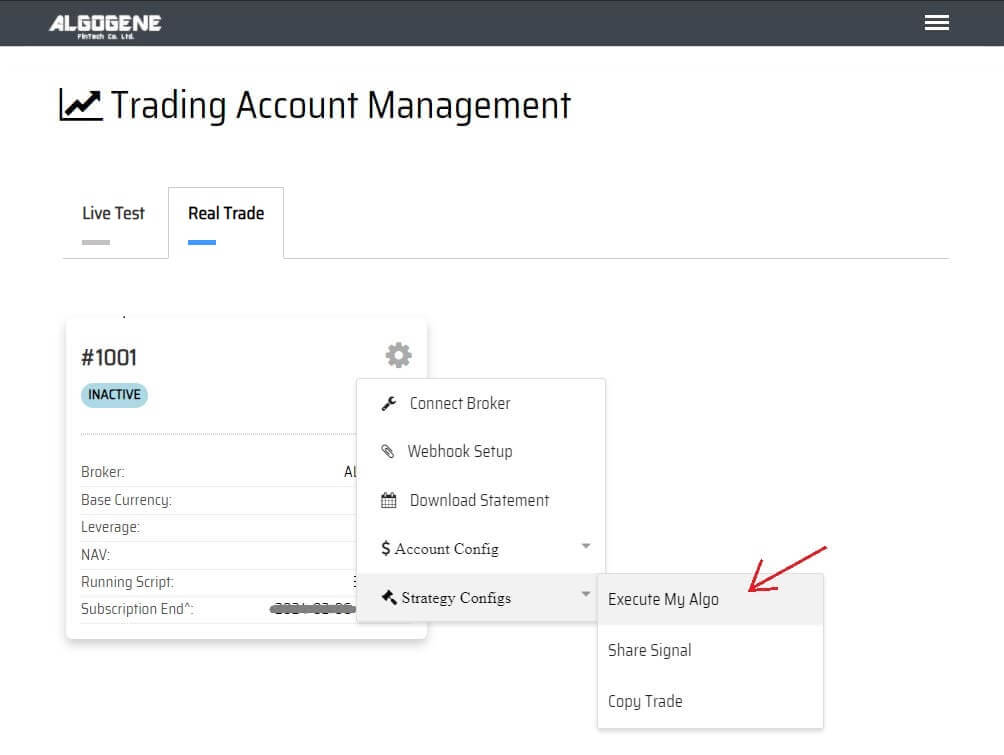
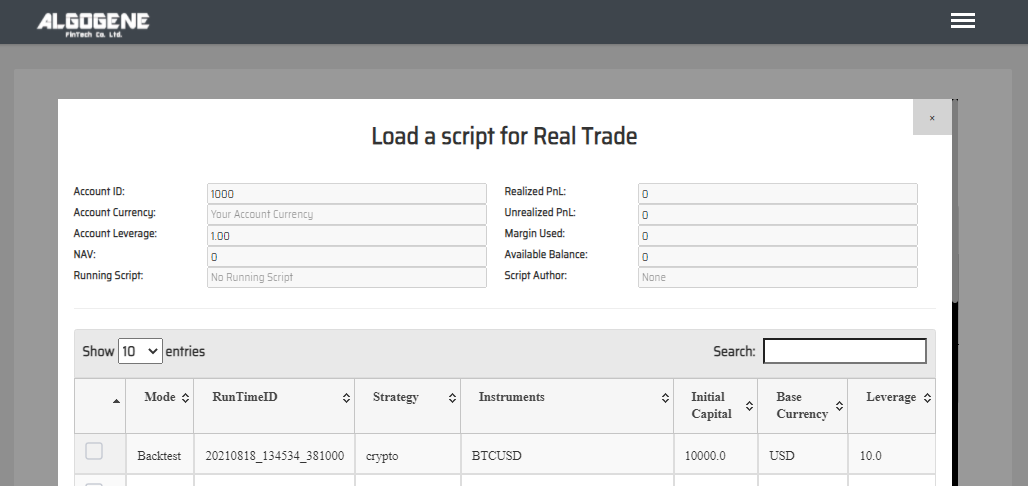
2. Deploy from algo marketplace subscription
- Explore available trading bots from ALGOGENE Marketplace
- Choose a desired trading bot, click "SUBSCRIBE"
- Select your desired "Run Mode" and "Account", then click "SUBMIT"
Demo Video
Happy Trading! :)
