
ALGOGENE now supports users to trade with Exness accounts using ALGOGENE dedicated trading gateway!
Open Exness trading accounts through our partnership link, you will be entitled to HK$300 free credits on ALGOGENE!
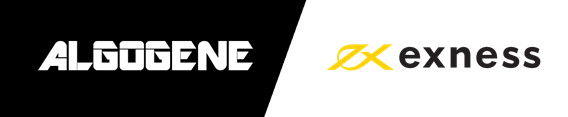
This article goes through the steps to connect ALGOGENE with your Exness trading account (either demo account or real trading account). The overall workflow is summarized in this diagram.
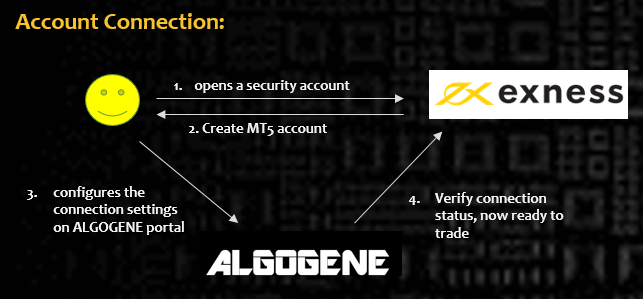
Who is Exness?
Exness (https://www.exness.com/) is a retail forex broker founded in 2008, authorized and regulated by European financial regulators CySEC and the FCA. It provides brokerage services for FX, precious metals, Commodities, Cryptos, and Equity CFDs.
Client Onboarding on Exness
- Sign up on Exness website
- Follow the instruction to verify your email/mobile
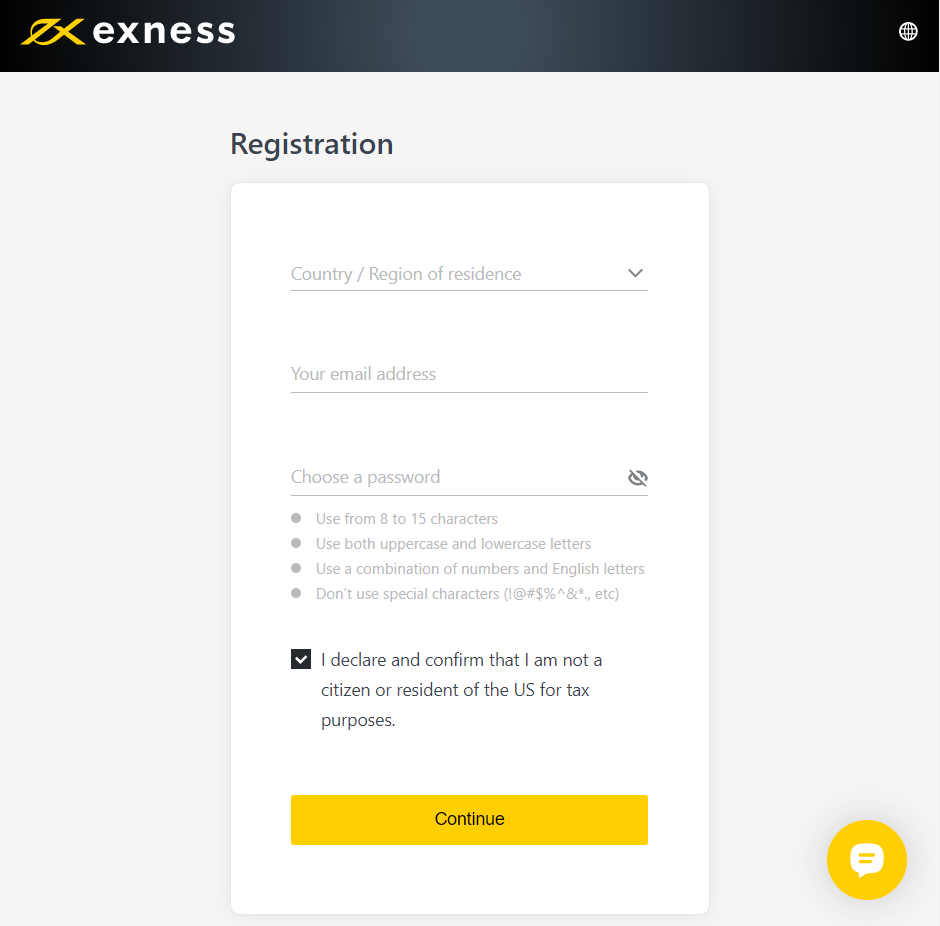
Create trading account
- Login Exness portal
- Go to "MY ACCOUNTS", click "+ Open New Account"
-
- "Account Type" chooses
- "Demo" for a demo trading account
- "Real" for a real trading account
- "Trading Platforms" chooses "MT5"
- "Account Type" chooses
- Choose your desired account "Currency" and "Max. Leverage"
- Create your trading password
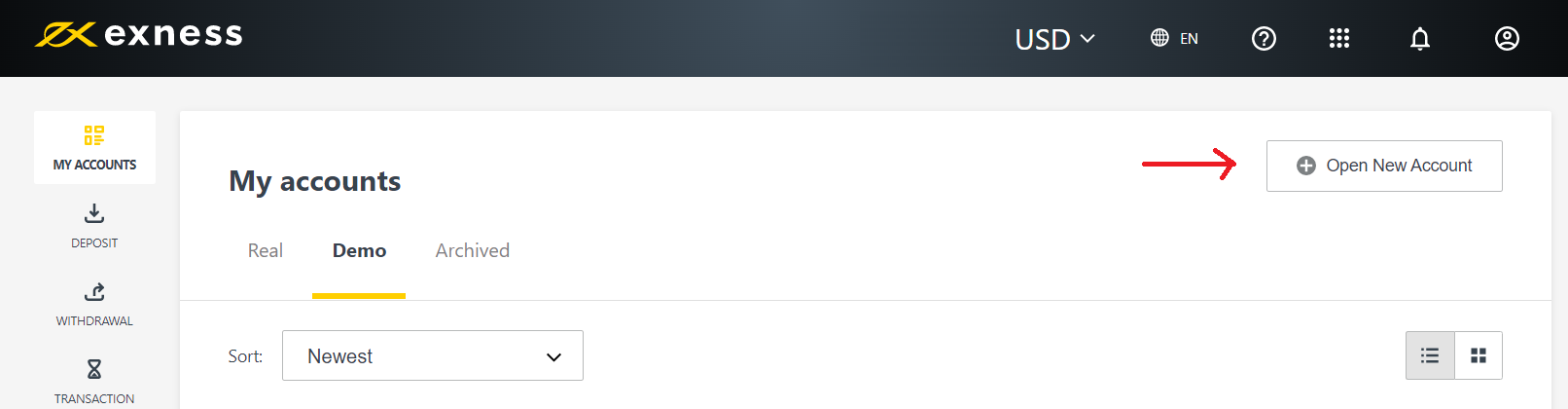
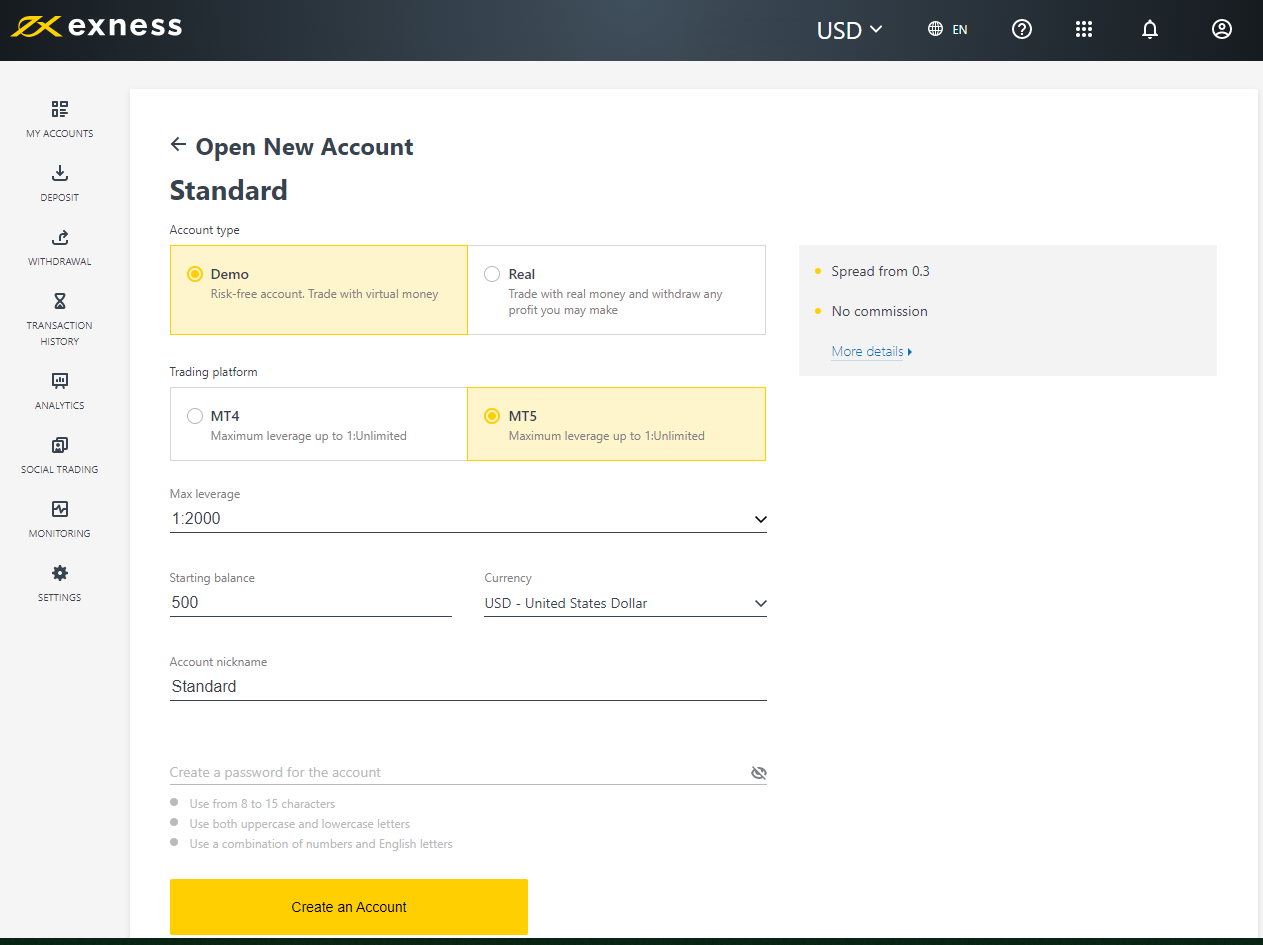
Get Trading Account Connection Info
- After "CREATE" account from previous step, the newly created account will be availiable under "MY ACCOUNTS".
- Click the setting icon next to the new account, then click "Account Information"
- Get the following info:
- Server
- MT5 login number
- Trading Password (you setup in previous create step)
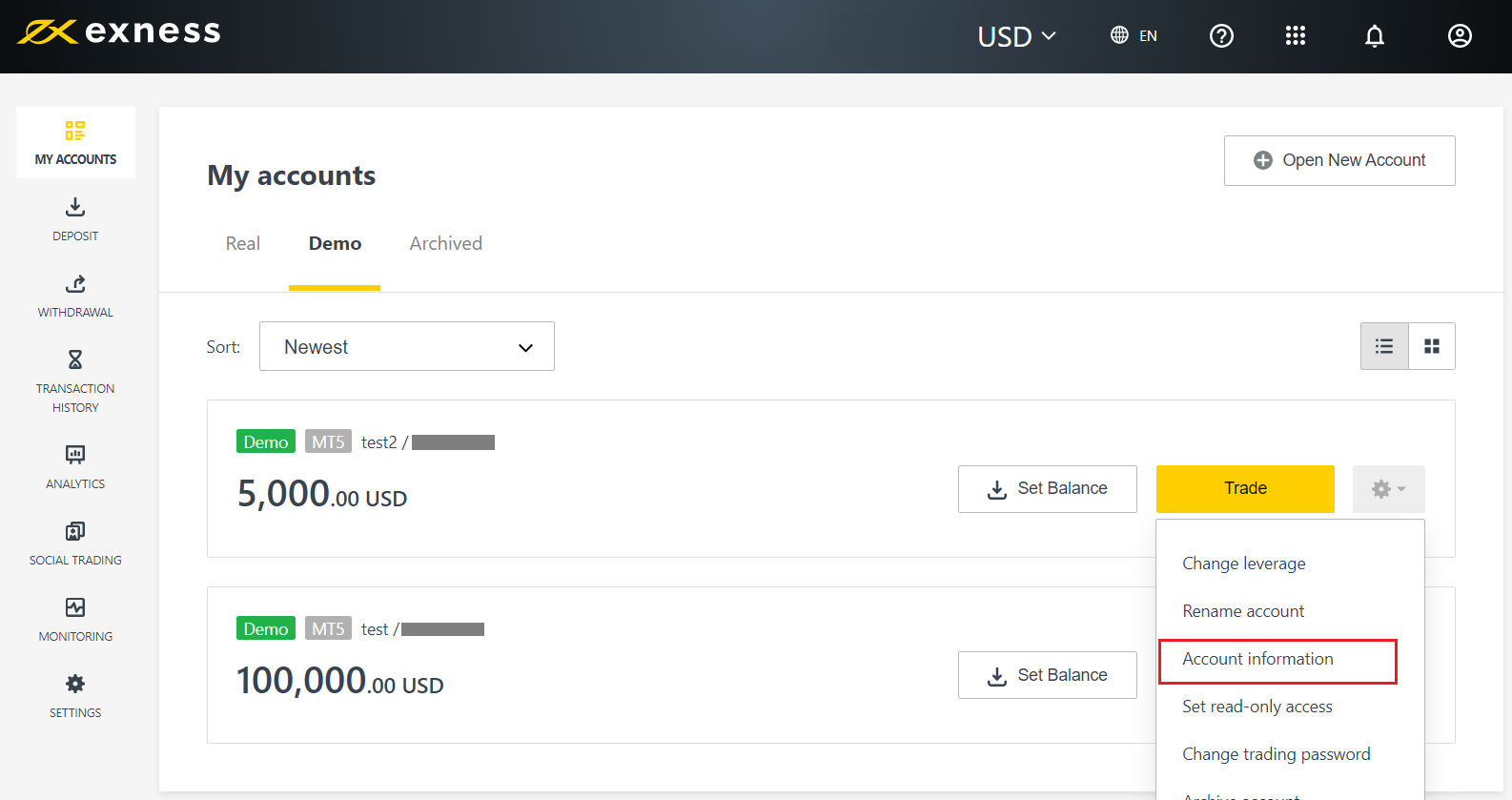
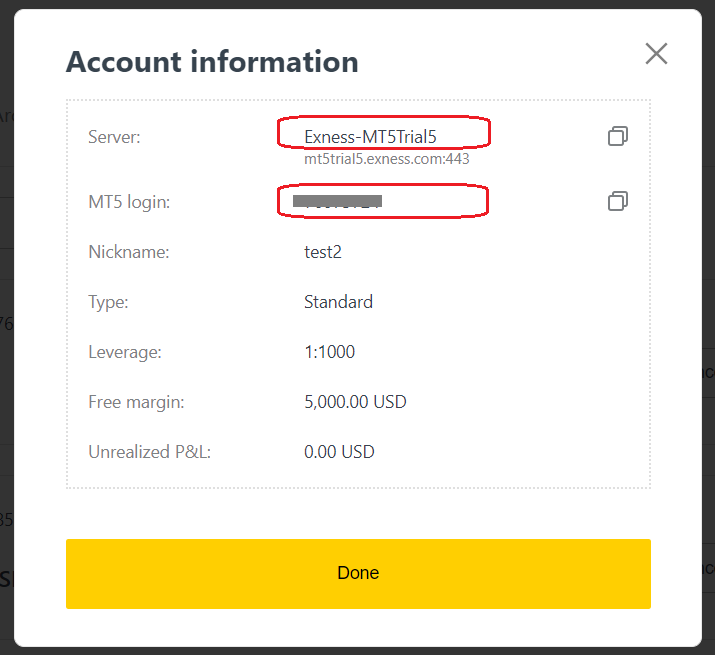
Config on ALGOGENE
- Login ALGOGENE portal
- Go to 'Settings' -> 'Trade Account'
- Select an ALGOGENE live-test or real-trade account depending on your case
- Choose "Exness" in broker dropdown
- Update the connection settings as follows:
- "MT5 login number" -> User Name
- "Trading Password" -> Your Trading Password
- "Server" -> MT5 Server
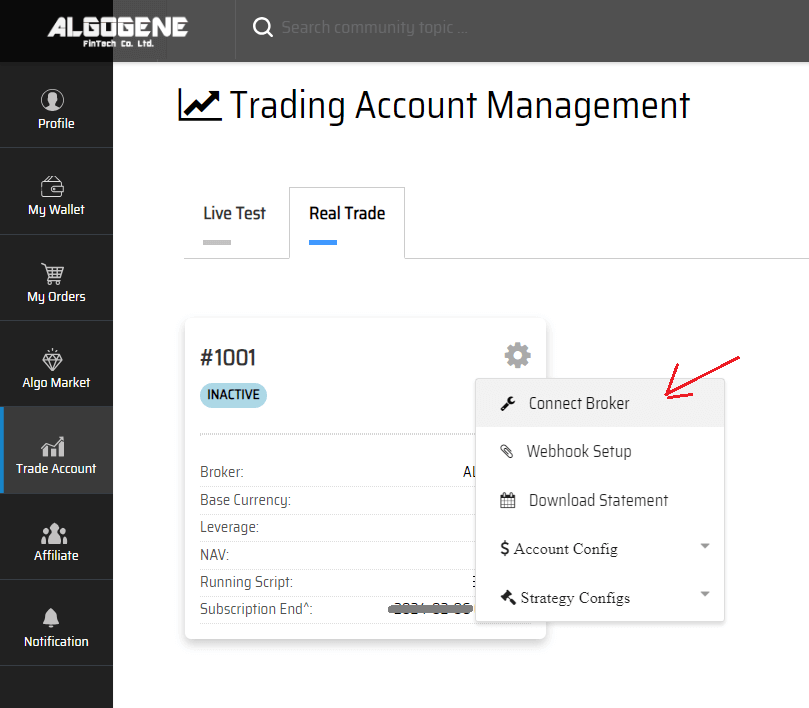
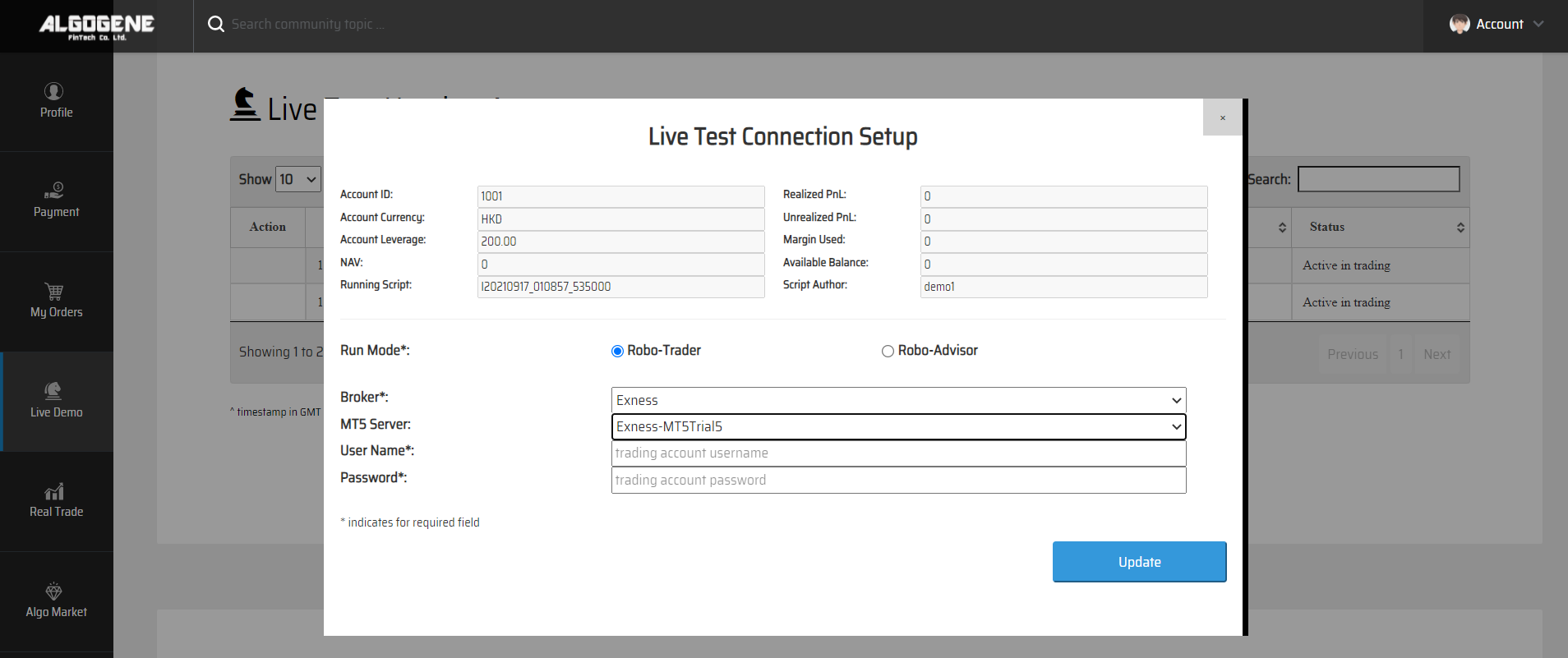
Deploy Algo
After successful connection from above, you are now ready to deploy and trade an Algo with Exness.
1. Deploy from a DIY script
- Under ALGOGENE 'settings', choose your Exness linked account
- deploy any one of your backtested script
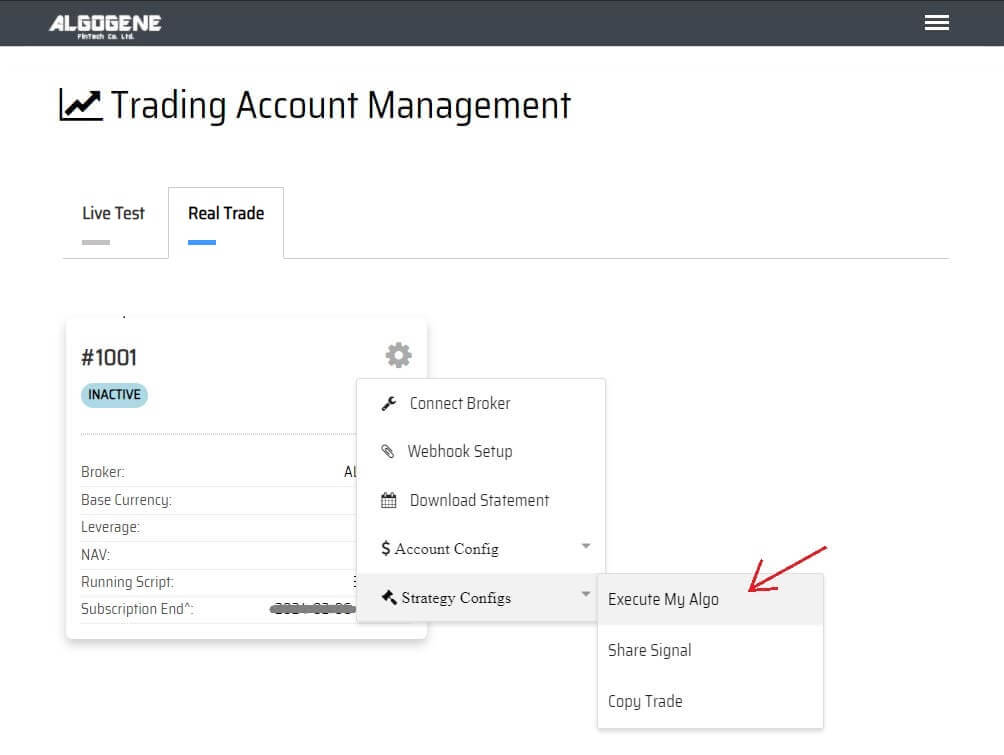
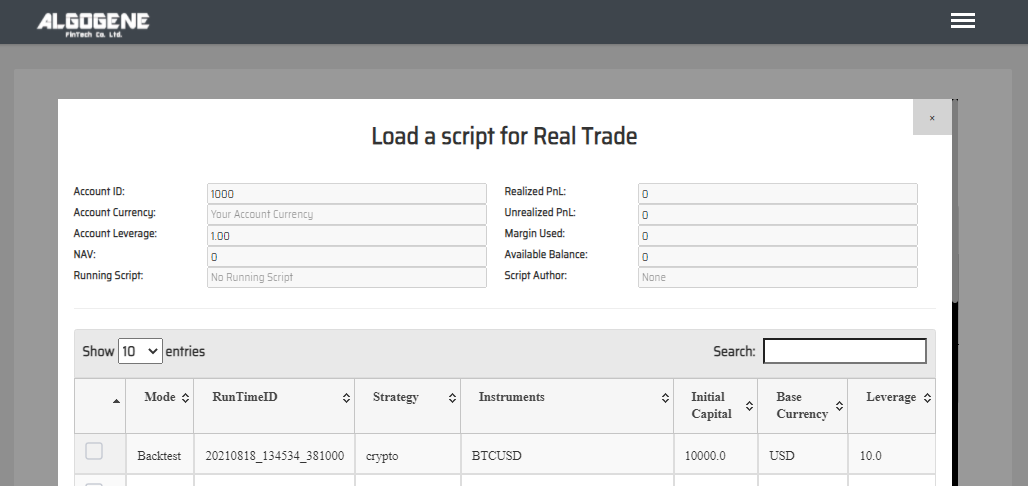
2. Deploy from algo marketplace subscription
- Explore available trading bots from ALGOGENE Marketplace
- Choose a desired trading bot, click "SUBSCRIBE"
- Select your desired "Run Mode" and "Account", then click "SUBMIT"
- Go to [Setting] > [Algo Market] > [My Subscribed Algo Strategy], you should see your subscribed Algo is active in trading for you. You have the feasibility to "Stop copy trade" and "Start copy trade" at any time.
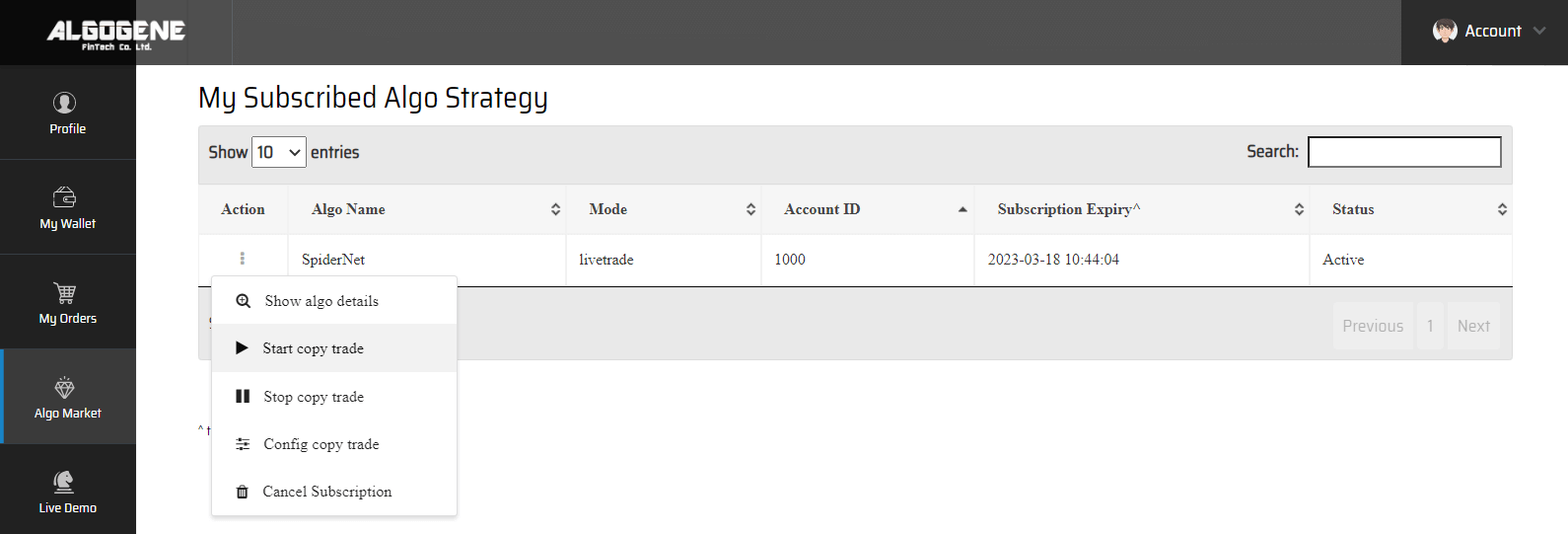
Happy Trading! :)
